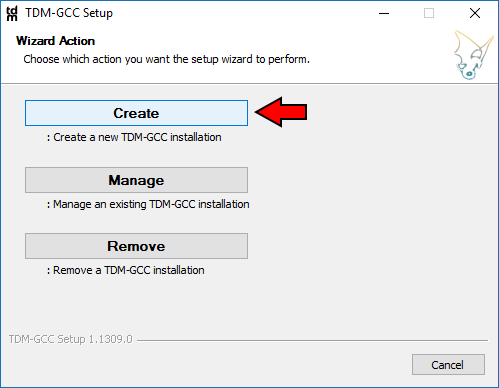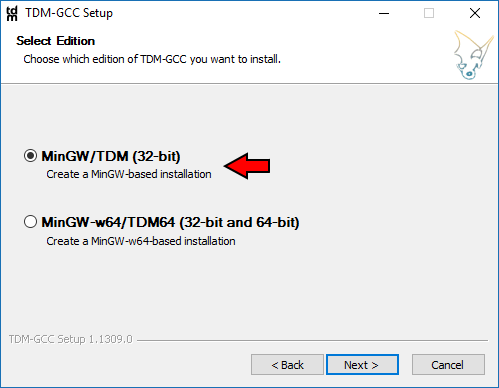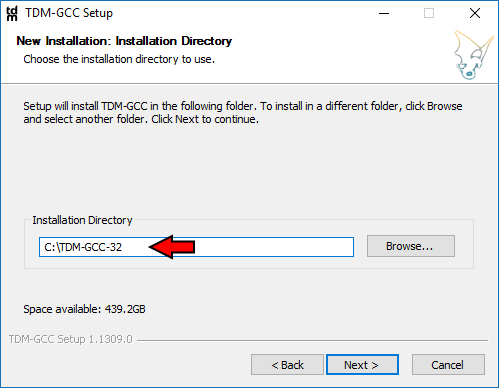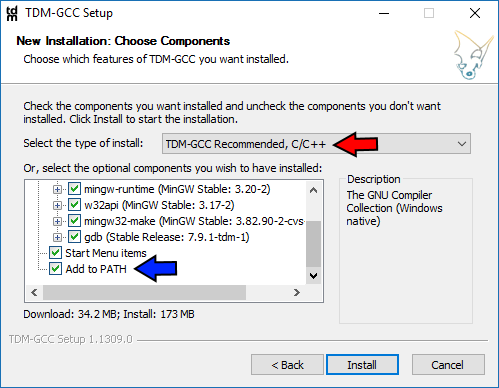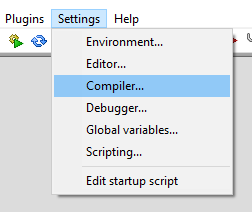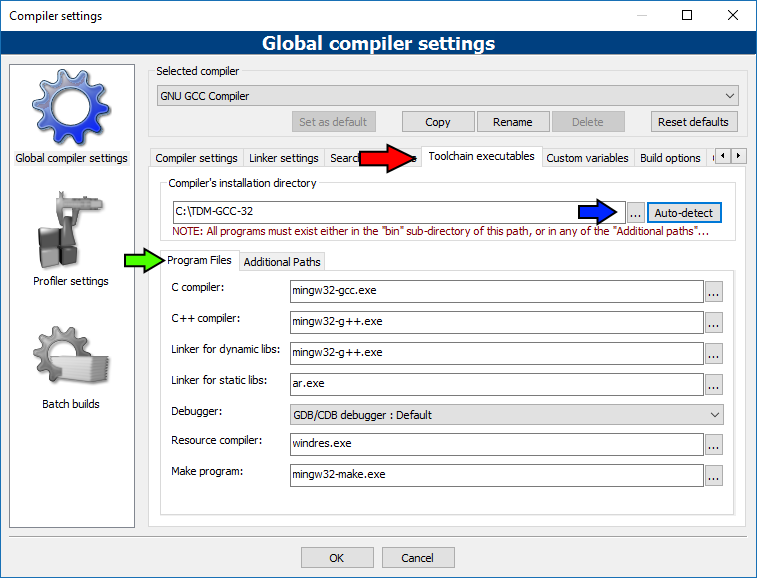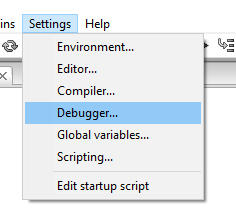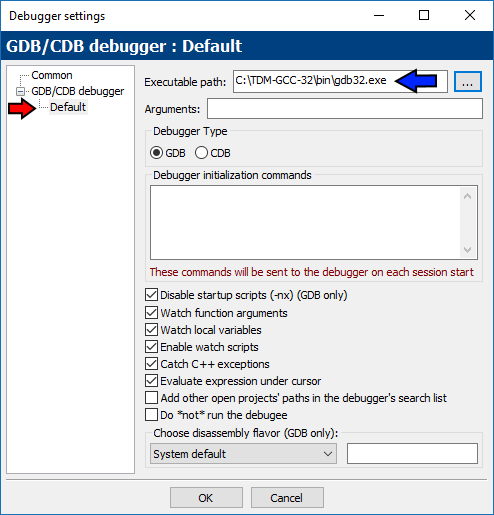Difference between revisions of "MinGW installation"
m (→Overview) |
|||
| (127 intermediate revisions by 14 users not shown) | |||
| Line 1: | Line 1: | ||
| − | + | [[Category:User Documentation]] | |
| − | |||
| − | |||
| − | + | == Overview == | |
| − | + | A compiler toolchain is what Code::Blocks uses to turn the code you type into it into numbers that the computer understands. As a compiler toolchain is a very complex undertaking it is not part of Code::Blocks itself but rather is a separate project that Code::Blocks then uses. The kind of compiler toolchains talked about on this page are "MinGW" toolchains. Which means "Minimalist GNU for Windows." And "GNU" expands to "GNU's Not Unix." More information about the GNU project can be found on the [https://www.gnu.org/home.en.html GNU Home Page]. | |
| − | |||
| − | + | For most MinGW-based compiler toolchains, having your toolchain in your PATH is important because it means that during development the toolchain libraries will be accessible by default to your programs as you develop them and also makes it easier to use utilities such as [https://cmake.org/ CMake] as they will be able to find your compiler toolchain. When you actually distribute your programs to other computers then you will copy the needed .dll files out of your toolchain directory and include them as part of your installer. On your machine they are in your PATH so you always have them, on your users computers they won't have the compiler toolchain so there you provide the .dll files with your program. | |
| − | |||
| − | |||
| − | |||
| − | |||
| − | |||
| − | |||
| − | |||
| − | |||
| − | |||
| − | |||
| − | |||
| − | |||
| − | |||
| − | |||
| − | |||
| − | |||
| − | |||
| − | |||
| − | |||
| − | |||
| − | |||
| + | == TDM-GCC == | ||
| − | + | [http://tdm-gcc.tdragon.net/ TDM-GCC] is the toolchain that will be used as the example for this guide. TDM-GCC statically links the required toolchain libraries into your final executable. Which means that when you create your installer for your final program there are less files to include - they are built into your executable itself. The Code::Blocks team recommends TDM-GCC. | |
| − | |||
| − | |||
| − | |||
| − | |||
| − | |||
| − | |||
| − | |||
| − | |||
| − | |||
| − | |||
| − | |||
| − | |||
| − | |||
| − | |||
| − | |||
| − | |||
| − | |||
| − | |||
| − | |||
| − | |||
| − | == | + | === Installation === |
| − | [[Image: | + | |
| + | Download the on-demand installer and run it. | ||
| + | |||
| + | Go through the installation pages, the red arrows are all the default options which we will be keeping and the last blue arrow is to indicate that you will be putting TDM-GCC into your system's PATH. | ||
| + | |||
| + | [[Image:TDM_Create.png]] [[Image:TDM_Arch.png]] | ||
| + | |||
| + | [[Image:TDM_Inst_Dir.png]] [[Image:TDM_Inst_Options.png]] | ||
| + | |||
| + | Once you are ready, click Install to proceed. | ||
| + | |||
| + | === Code::Blocks Configuration === | ||
| + | |||
| + | Go to your Compiler settings: | ||
| + | |||
| + | [[Image:Compiler_Settings.png]] | ||
| + | |||
| + | And then under the "Toolchain executables" tab (red arrow), click on the ellipsis ("...", blue arrow) and choose the root directory where you installed TDM-GCC 32-bit. Once you have that directory chosen, in the "Program Files" sub-tab (green arrow) area fill out the fields as shown. If you aren't using the TDM-GCC toolchain there might be minor variation in the executable names. If you choose the blue arrow ellipsis ''first'' then for each ellipsis you click on under "Program Files" you will already be in your TDM-GCC <tt>bin</tt> directory where the actual programs are. | ||
| + | |||
| + | [[Image:CB_TDM_Toolchain.png]] | ||
| + | |||
| + | Now, go to your Debugger settings: | ||
| + | |||
| + | [[Image:Settings_Debugger.png]] | ||
| + | |||
| + | Choose your default debugger (red arrow), and then fill in the Executable path for it as shown for TDM-GCC 32-bit (blue arrow). | ||
| + | |||
| + | [[Image:Debugger_Default.png]] | ||
| + | |||
| + | === Summary === | ||
| + | |||
| + | You now have a Code::Blocks environment that is configured to use TDM-GCC 32-bit properly. Using this guide as a template you can easily set up alternative compiler toolchains no matter the source - just follow the same basic procedure. | ||
| + | |||
| + | == Alternative MinGW Compiler Toolchains == | ||
| + | |||
| + | [http://www.mingw.org/ MinGW] - The original project. | ||
| + | |||
| + | [https://sourceforge.net/projects/mingw-w64/files/ MinGW-Builds] ➡ In, "Toolchains targeting Win32 or Win64," ➡ "Personal Builds," ➡ "mingw-builds," ➡ Version, ➡ Threading Model, ➡ Exception Model, ➡ Revision. | ||
| + | |||
| + | [http://mingw-w64.org/doku.php Mingw-w64] - The parent project of MinGW-Builds, includes much more than is necessary - MinGW-Builds will usually suffice instead of the full works. | ||
| + | |||
| + | [http://www.equation.com/servlet/equation.cmd?fa=fortran MinGW Equation] - A package that also provides OpenMP. | ||
| + | |||
| + | ==Development Tools== | ||
| + | |||
| + | Normally you should not need many of these tools. ZIP is convenient, especially when: [[Installing_Code::Blocks_from_source_on_Windows | building Code::Blocks itself]], but other than that these tools only serve specialized purposes. | ||
| + | |||
| + | ===UnxUtils=== | ||
| + | |||
| + | * [https://sourceforge.net/projects/unxutils/ UnxUtils] | ||
| + | |||
| + | ===GnuWin32=== | ||
| + | |||
| + | *[https://sourceforge.net/projects/gnuwin32/ GnuWin32] | ||
| + | |||
| + | ===ZIP=== | ||
| + | *[ftp://ftp.info-zip.org/pub/infozip/win32/zip300xn.zip zip-3.0.0 32-bit] or [ftp://ftp.info-zip.org/pub/infozip/win32/zip300xn-x64.zip zip-3.0.0 64-bit] | ||
Revision as of 08:51, 27 July 2017
Overview
A compiler toolchain is what Code::Blocks uses to turn the code you type into it into numbers that the computer understands. As a compiler toolchain is a very complex undertaking it is not part of Code::Blocks itself but rather is a separate project that Code::Blocks then uses. The kind of compiler toolchains talked about on this page are "MinGW" toolchains. Which means "Minimalist GNU for Windows." And "GNU" expands to "GNU's Not Unix." More information about the GNU project can be found on the GNU Home Page.
For most MinGW-based compiler toolchains, having your toolchain in your PATH is important because it means that during development the toolchain libraries will be accessible by default to your programs as you develop them and also makes it easier to use utilities such as CMake as they will be able to find your compiler toolchain. When you actually distribute your programs to other computers then you will copy the needed .dll files out of your toolchain directory and include them as part of your installer. On your machine they are in your PATH so you always have them, on your users computers they won't have the compiler toolchain so there you provide the .dll files with your program.
TDM-GCC
TDM-GCC is the toolchain that will be used as the example for this guide. TDM-GCC statically links the required toolchain libraries into your final executable. Which means that when you create your installer for your final program there are less files to include - they are built into your executable itself. The Code::Blocks team recommends TDM-GCC.
Installation
Download the on-demand installer and run it.
Go through the installation pages, the red arrows are all the default options which we will be keeping and the last blue arrow is to indicate that you will be putting TDM-GCC into your system's PATH.
Once you are ready, click Install to proceed.
Code::Blocks Configuration
Go to your Compiler settings:
And then under the "Toolchain executables" tab (red arrow), click on the ellipsis ("...", blue arrow) and choose the root directory where you installed TDM-GCC 32-bit. Once you have that directory chosen, in the "Program Files" sub-tab (green arrow) area fill out the fields as shown. If you aren't using the TDM-GCC toolchain there might be minor variation in the executable names. If you choose the blue arrow ellipsis first then for each ellipsis you click on under "Program Files" you will already be in your TDM-GCC bin directory where the actual programs are.
Now, go to your Debugger settings:
Choose your default debugger (red arrow), and then fill in the Executable path for it as shown for TDM-GCC 32-bit (blue arrow).
Summary
You now have a Code::Blocks environment that is configured to use TDM-GCC 32-bit properly. Using this guide as a template you can easily set up alternative compiler toolchains no matter the source - just follow the same basic procedure.
Alternative MinGW Compiler Toolchains
MinGW - The original project.
MinGW-Builds ➡ In, "Toolchains targeting Win32 or Win64," ➡ "Personal Builds," ➡ "mingw-builds," ➡ Version, ➡ Threading Model, ➡ Exception Model, ➡ Revision.
Mingw-w64 - The parent project of MinGW-Builds, includes much more than is necessary - MinGW-Builds will usually suffice instead of the full works.
MinGW Equation - A package that also provides OpenMP.
Development Tools
Normally you should not need many of these tools. ZIP is convenient, especially when: building Code::Blocks itself, but other than that these tools only serve specialized purposes.