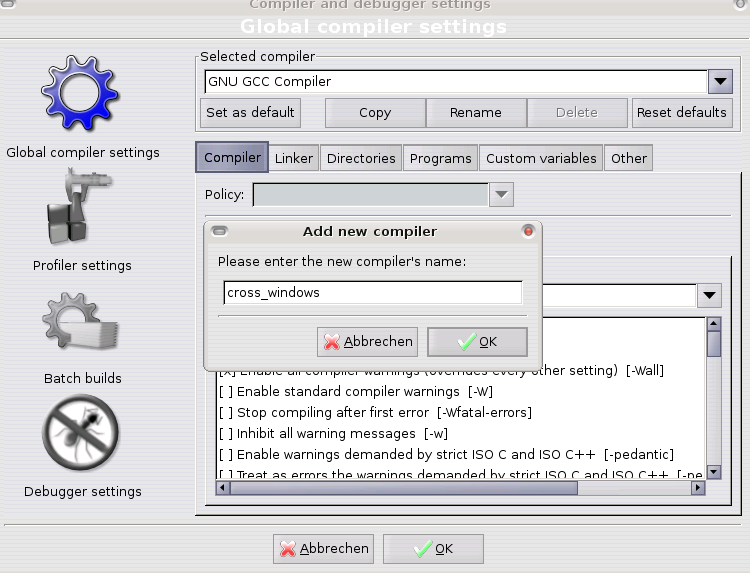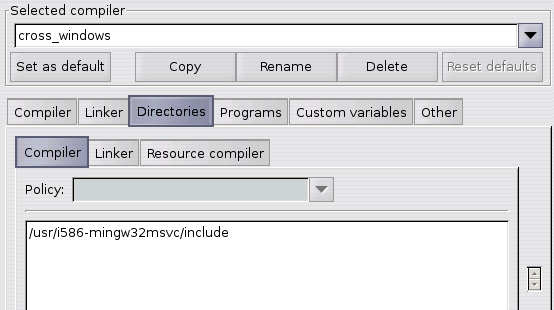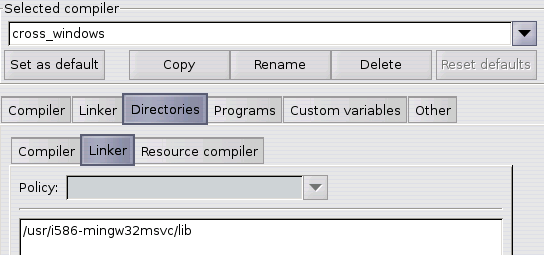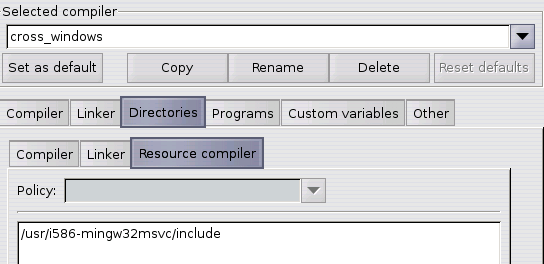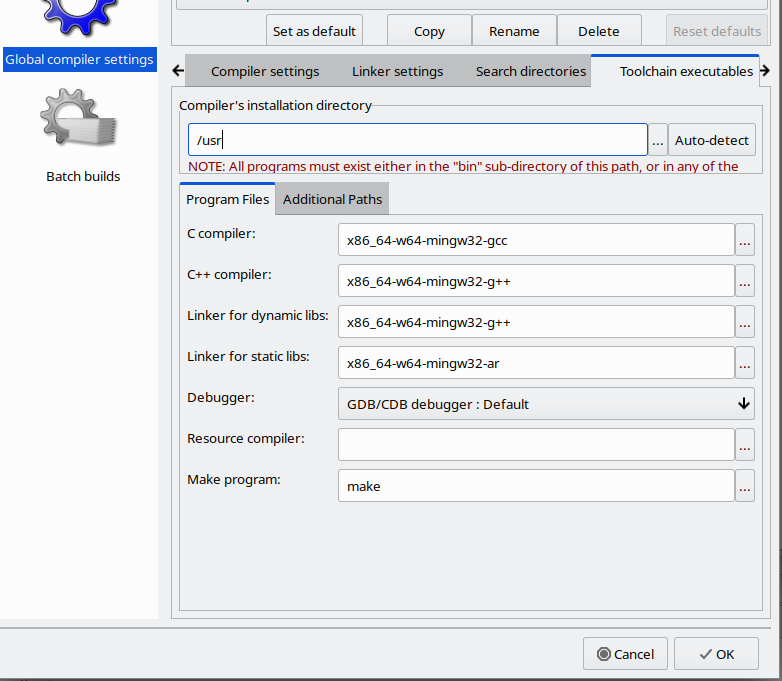Difference between revisions of "Code::Blocks and Cross Compilers"
m (edited category) |
|||
| (8 intermediate revisions by 4 users not shown) | |||
| Line 3: | Line 3: | ||
This Document will describe how to setup Code::Blocks to use it with a cross compiler. The idea is to create a easy way to develop software under a platform such as Linux, and create an executable for another platform e.g. Windows without booting to the native Operating System. | This Document will describe how to setup Code::Blocks to use it with a cross compiler. The idea is to create a easy way to develop software under a platform such as Linux, and create an executable for another platform e.g. Windows without booting to the native Operating System. | ||
| − | =Linux | + | =Compiling Windows binaries on Linux= |
| − | This will describe how to setup your Linux | + | This will describe how to setup your Linux box to compile your code for the Windows platform using |
| + | [https://www.mingw-w64.org MinGW] (Minimalist GNU for Windows). Depending on your distribution, the installation of the needed packages can differ. | ||
| − | == | + | ==Installing MinGW == |
| − | ===Ubuntu | + | ===Package available for many major OS versions(Ubuntu,Debian etc)=== |
| − | |||
| − | + | Install the [https://www.mingw-w64.org mingw-w64] package from the [https://help.ubuntu.com/community/Repositories/Ubuntu Universe Repository](Ubuntu) or your relevant distro Repo, using synaptics or with the following command: | |
| − | |||
| + | sudo apt-get install mingw-w64 (Debian/Ubuntu command, use relevant command for your distro package manager) | ||
| − | + | (For older users, the old mingw project had been forked has been replace by this new, more updated version.) | |
| − | + | ==Setup Code::Blocks to use the Cross Compiler== | |
| + | To let Code::Blocks know about your cross compiler you have to create a new compiler profile. Go to Settings->Compiler and Debugger Settings and create a copy of the current selected compiler. Type in a Name for the new profile e.g. cross_linux and hit enter. | ||
| − | + | <big>NOTE: Regarding the following screenshot, in later CodeBlocks versions,</big> | |
| − | + | <big>"<u>Compiler</u> has in been renamed to <u>Compiler Settings"</u></big> | |
| − | + | <big>"<u>Linker</u> has in been renamed to <u>Linker Settings"</u></big> | |
| − | + | ||
| + | <big>"<u>Directories</u> has in been renamed to <u>Search directories"</u></big> | ||
| + | <big>"<u>Programs</u> has in been renamed to <u>Toolchain Executables"</u></big> | ||
[[Image:Settings compiler debugger name.png]] | [[Image:Settings compiler debugger name.png]] | ||
| − | Now you will have to change some directories for the new cross compiler. You will need to setup the directories for Compiler, Linker, and Resource Compiler. | + | Now you will have to change some directories for the new cross compiler. You will need to setup the directories for Compiler, Linker, and Resource Compiler. Every entry follows the pattern: /usr/x86_64-w64-mingw32/ , followed the required subdirectory(Alternatively, you may use "/usr/i686-w64-mingw32" for 32 bit targets. The pictures below show how it should look like. |
| + | |||
| + | Specifically, | ||
| + | |||
| + | For Compiler:/usr/x86_64-w64-mingw32/include | ||
| + | |||
| + | For Linker: /usr/x86_64-w64-mingw32/lib | ||
| + | |||
| + | For Directories: /usr/x86_64-w64-mingw32/include | ||
| + | |||
| + | ''Most users simply ignore this paragraph in italics.'' | ||
| + | |||
| + | ''However, 32 bit target installs may require replacing all instances of x86_64-w64-mingw32 with i686-w64-mingw32 as mentioned prior. If you are having strange compilation issues like conversion of long long int to long int like when using boosy library, try also replacing x86_64-w64-mingw32 with i686-w64-mingw32.'' | ||
| + | |||
| + | ''Also, under defines tab try adding the follwoing if you are still having issues.'' | ||
| + | ''WINVER=0x0400 | ||
| + | __WIN95__ | ||
| + | __GNUWIN32__ | ||
| + | STRICT | ||
| + | HAVE_W32API_H | ||
| + | __WXMSW__ | ||
| + | __WINDOWS__'' | ||
| + | |||
| + | <big>'''NOTE: Below screenshots references "i586-mingw32msvc" in the quoted paths/directories. There screenshots are out of date. All instances of "i586-mingw32msvc" are to be replaced by "x86_64-w64-mingw32" as mentioned in instructions above for compiler, linker and directories tabs.'''</big> | ||
[[Image:Settings_compiler_debugger_compiler.png]] | [[Image:Settings_compiler_debugger_compiler.png]] | ||
| Line 35: | Line 61: | ||
[[Image:Settings_compiler_debugger_Resource_compiler.png]] | [[Image:Settings_compiler_debugger_Resource_compiler.png]] | ||
| − | The last step is to tell Code::Blocks where and what your cross compiler binaries are. Just select the directory where you have copied all the compilers binaries ( /usr | + | The last step is to tell Code::Blocks where and what your cross compiler binaries are. Just select the directory where you have copied all the compilers binaries ( /usr ) and setup the executables as shown in the picture below. |
| − | [[ | + | [[File:Toolchain executables.png|alt=]] |
| + | NOTE: If you are using the likes of <code>std::thread</code>, <code>std::mutex</code>, <code>std::condition_variable etc,</code> | ||
| + | |||
| + | you may receive compilation errors. In this case make sure you are using a recent version of mingw and in the abov screenshot replace all instances of x86_64-w64-mingw32-gcc with x86_64-w64-mingw32-gcc-posix. | ||
Now you can start a new project or open an existing project, and if you want to make a cross compilation for Windows platforms, just go to Project->Build Options and select your cross compiler. Remember that you will have to rebuild the whole project. You can test your build with [http://www.winehq.org/ Wine]. | Now you can start a new project or open an existing project, and if you want to make a cross compilation for Windows platforms, just go to Project->Build Options and select your cross compiler. Remember that you will have to rebuild the whole project. You can test your build with [http://www.winehq.org/ Wine]. | ||
| + | |||
| + | ==Tips from the forum(pretty old tutorial, but may still have some tips)== | ||
| + | The following has been copied from a forum article originally posted by visualphoenix: | ||
| + | |||
| + | Today I managed to finish figuring out how to set up the build options for cross compiling, debugging and running windows executables for projects built with Code::Blocks using linux... As such, I decided it was time to sign up for the c::b forums and post a howto in case anyone else was interested in knowing what I did... | ||
| + | |||
| + | The following is how I did this on Ubuntu 'Dapper Drake' Linux: | ||
| + | |||
| + | '''Step 1:''' | ||
| + | Install MingW32 for linux | ||
| + | # sudo apt-get install mingw32 | ||
| + | |||
| + | '''Step 2:''' | ||
| + | Settings->Compiler and debugger settings | ||
| + | Select GNU GCC Compiler and click the Copy button. | ||
| + | Name this: MingW32 Compiler | ||
| + | |||
| + | '''Step 3:''' | ||
| + | Click the Compiler tab and then click the #defines tab and add the following: | ||
| + | WINVER=0x0400 | ||
| + | __WIN95__ | ||
| + | __GNUWIN32__ | ||
| + | STRICT | ||
| + | HAVE_W32API_H | ||
| + | __WXMSW__ | ||
| + | __WINDOWS__ | ||
| + | |||
| + | Click the Linker tab and the following under "Other Linker Options": | ||
| + | -lstdc++ | ||
| + | -lgcc | ||
| + | -lodbc32 | ||
| + | -lwsock32 | ||
| + | -lwinspool | ||
| + | -lwinmm | ||
| + | -lshell32 | ||
| + | -lcomctl32 | ||
| + | -lctl3d32 | ||
| + | -lodbc32 | ||
| + | -ladvapi32 | ||
| + | -lodbc32 | ||
| + | -lwsock32 | ||
| + | -lopengl32 | ||
| + | -lglu32 | ||
| + | -lole32 | ||
| + | -loleaut32 | ||
| + | -luuid | ||
| + | |||
| + | '''Note:''' Not all of these are REQUIRED... As I have been recently messing with compiling apps for windows with OGL and DX9 support I have realized that there are some additions I have needed to add here... I will update accordingly when I know more. | ||
| + | |||
| + | '''Step 4:''' | ||
| + | Click the Directories tab and the Compiler tab. | ||
| + | Modify the path to read the following (where ix86 is your architecture type): | ||
| + | /usr/i586-mingw32msvc/include | ||
| + | |||
| + | Click the Directories tab and the Linker tab: | ||
| + | Modify the path to read the following (where ix86 is your architecture type): | ||
| + | /usr/i586-mingw32msvc/lib | ||
| + | |||
| + | Click the Directories tab and the Resource Compiler tab: | ||
| + | Modify the path to read the following (where ix86 is your architecture type): | ||
| + | /usr/i586-mingw32msvc/include | ||
| + | |||
| + | '''Step 5:''' | ||
| + | Click the Programs tab: | ||
| + | C compiler: i586-mingw32msvc-gcc | ||
| + | C++ compiler: i586-mingw32msvc-g++ | ||
| + | Linker for dynamic libs: i586-mingw32msvc-g++ | ||
| + | Linker for static libs: i586-mingw32msvc-ar | ||
| + | Debugger: i586-mingw32msvc-gdb **** MORE ON THIS LATER **** | ||
| + | Click OK and save your changes. | ||
| + | |||
| + | '''Step 6:''' | ||
| + | Ubuntu's mingw32 package and from what I can tell, MingW32 in general doesn't really have a solid gdb option for debugging natively in Linux so we're going to work around this using wine and mingw32's latest insight build for windows | ||
| + | |||
| + | Install Wine | ||
| + | # sudo apt-get install wine | ||
| + | |||
| + | '''Step 7:''' | ||
| + | Download Insight from the | ||
| + | [http://sourceforge.net/project/showfiles.php?group_id=2435&package_id=82725&release_id=371590 Insight homepage]. | ||
| + | |||
| + | '''Step 8:''' | ||
| + | Once you download insight.exe, extract the archive using wine: | ||
| + | wine insight.exe | ||
| + | |||
| + | I extracted this to my desktop | ||
| + | |||
| + | '''Step 9:''' | ||
| + | Move the insight folder to /opt. the path should now look like | ||
| + | /opt/insight/bin/gdb.exe | ||
| + | |||
| + | '''Step 10:''' | ||
| + | create a shell script in /usr/bin: | ||
| + | ('''Note:''' shell scripts should start with a hash (#) bang (!), ie: "# ! / bin / sh " [with no spaces] but when I add that the forum post tanks) | ||
| + | # sudo gedit /usr/bin/i586-mingw32msvc-gdb | ||
| + | and add the following: | ||
| + | wine /opt/insight/bin/gdb.exe "$@" | ||
| + | Save the file and quit gedit | ||
| + | |||
| + | '''Step 11:''' | ||
| + | # sudo chmod +x /usr/bin/i586-mingw32msvc-gdb | ||
| + | |||
| + | Now we have a way to execute the windows version of mingw32's gdb for windows in linux using our shell script wrapper | ||
| + | |||
| + | '''Step 12:''' | ||
| + | Create a new console application project in Code::Blocks. Using the wizard select the MingW32 Compiler option. | ||
| + | |||
| + | '''Step 13:''' | ||
| + | Right click the project and go to properties. Click the Targets tab and set the Output Filename to be whatever you want with a .exe file extension. Make sure the type is a Console Application. | ||
| + | |||
| + | '''Step 14:''' | ||
| + | When I reached this step, compiled and tried to run my application I realized that for some reason Code::Blocks was trying to execute my .exe through /usr/bin/wine-auto (which I do not have)... So I created a simlink to wine: | ||
| + | # sudo ln -s /usr/bin/wine /usr/bin/wine-auto | ||
| + | |||
| + | '''Step 15:''' | ||
| + | Hit F9 in Code::Blocks and the hello world application runs!! YAY! | ||
| + | Set a breakpoint on line 5 and hit F8 and the application breaks in the debugger!! Woot! | ||
| + | Now you can successfully compile, execute, and debug windows applications in Linux using Code::Blocks!!! | ||
Latest revision as of 16:14, 28 March 2024
This Document will describe how to setup Code::Blocks to use it with a cross compiler. The idea is to create a easy way to develop software under a platform such as Linux, and create an executable for another platform e.g. Windows without booting to the native Operating System.
Compiling Windows binaries on Linux
This will describe how to setup your Linux box to compile your code for the Windows platform using MinGW (Minimalist GNU for Windows). Depending on your distribution, the installation of the needed packages can differ.
Installing MinGW
Package available for many major OS versions(Ubuntu,Debian etc)
Install the mingw-w64 package from the Universe Repository(Ubuntu) or your relevant distro Repo, using synaptics or with the following command:
sudo apt-get install mingw-w64 (Debian/Ubuntu command, use relevant command for your distro package manager)
(For older users, the old mingw project had been forked has been replace by this new, more updated version.)
Setup Code::Blocks to use the Cross Compiler
To let Code::Blocks know about your cross compiler you have to create a new compiler profile. Go to Settings->Compiler and Debugger Settings and create a copy of the current selected compiler. Type in a Name for the new profile e.g. cross_linux and hit enter.
NOTE: Regarding the following screenshot, in later CodeBlocks versions,
"Compiler has in been renamed to Compiler Settings"
"Linker has in been renamed to Linker Settings"
"Directories has in been renamed to Search directories"
"Programs has in been renamed to Toolchain Executables"
Now you will have to change some directories for the new cross compiler. You will need to setup the directories for Compiler, Linker, and Resource Compiler. Every entry follows the pattern: /usr/x86_64-w64-mingw32/ , followed the required subdirectory(Alternatively, you may use "/usr/i686-w64-mingw32" for 32 bit targets. The pictures below show how it should look like.
Specifically,
For Compiler:/usr/x86_64-w64-mingw32/include
For Linker: /usr/x86_64-w64-mingw32/lib
For Directories: /usr/x86_64-w64-mingw32/include
Most users simply ignore this paragraph in italics.
However, 32 bit target installs may require replacing all instances of x86_64-w64-mingw32 with i686-w64-mingw32 as mentioned prior. If you are having strange compilation issues like conversion of long long int to long int like when using boosy library, try also replacing x86_64-w64-mingw32 with i686-w64-mingw32.
Also, under defines tab try adding the follwoing if you are still having issues.
WINVER=0x0400 __WIN95__ __GNUWIN32__ STRICT HAVE_W32API_H __WXMSW__ __WINDOWS__
NOTE: Below screenshots references "i586-mingw32msvc" in the quoted paths/directories. There screenshots are out of date. All instances of "i586-mingw32msvc" are to be replaced by "x86_64-w64-mingw32" as mentioned in instructions above for compiler, linker and directories tabs.
The last step is to tell Code::Blocks where and what your cross compiler binaries are. Just select the directory where you have copied all the compilers binaries ( /usr ) and setup the executables as shown in the picture below.
NOTE: If you are using the likes of std::thread, std::mutex, std::condition_variable etc,
you may receive compilation errors. In this case make sure you are using a recent version of mingw and in the abov screenshot replace all instances of x86_64-w64-mingw32-gcc with x86_64-w64-mingw32-gcc-posix.
Now you can start a new project or open an existing project, and if you want to make a cross compilation for Windows platforms, just go to Project->Build Options and select your cross compiler. Remember that you will have to rebuild the whole project. You can test your build with Wine.
Tips from the forum(pretty old tutorial, but may still have some tips)
The following has been copied from a forum article originally posted by visualphoenix:
Today I managed to finish figuring out how to set up the build options for cross compiling, debugging and running windows executables for projects built with Code::Blocks using linux... As such, I decided it was time to sign up for the c::b forums and post a howto in case anyone else was interested in knowing what I did...
The following is how I did this on Ubuntu 'Dapper Drake' Linux:
Step 1: Install MingW32 for linux
# sudo apt-get install mingw32
Step 2: Settings->Compiler and debugger settings
Select GNU GCC Compiler and click the Copy button. Name this: MingW32 Compiler
Step 3: Click the Compiler tab and then click the #defines tab and add the following:
WINVER=0x0400 __WIN95__ __GNUWIN32__ STRICT HAVE_W32API_H __WXMSW__ __WINDOWS__
Click the Linker tab and the following under "Other Linker Options":
-lstdc++ -lgcc -lodbc32 -lwsock32 -lwinspool -lwinmm -lshell32 -lcomctl32 -lctl3d32 -lodbc32 -ladvapi32 -lodbc32 -lwsock32 -lopengl32 -lglu32 -lole32 -loleaut32 -luuid
Note: Not all of these are REQUIRED... As I have been recently messing with compiling apps for windows with OGL and DX9 support I have realized that there are some additions I have needed to add here... I will update accordingly when I know more.
Step 4: Click the Directories tab and the Compiler tab.
Modify the path to read the following (where ix86 is your architecture type): /usr/i586-mingw32msvc/include
Click the Directories tab and the Linker tab:
Modify the path to read the following (where ix86 is your architecture type): /usr/i586-mingw32msvc/lib
Click the Directories tab and the Resource Compiler tab:
Modify the path to read the following (where ix86 is your architecture type): /usr/i586-mingw32msvc/include
Step 5: Click the Programs tab:
C compiler: i586-mingw32msvc-gcc C++ compiler: i586-mingw32msvc-g++ Linker for dynamic libs: i586-mingw32msvc-g++ Linker for static libs: i586-mingw32msvc-ar Debugger: i586-mingw32msvc-gdb **** MORE ON THIS LATER ****
Click OK and save your changes.
Step 6: Ubuntu's mingw32 package and from what I can tell, MingW32 in general doesn't really have a solid gdb option for debugging natively in Linux so we're going to work around this using wine and mingw32's latest insight build for windows
Install Wine
# sudo apt-get install wine
Step 7: Download Insight from the Insight homepage.
Step 8: Once you download insight.exe, extract the archive using wine:
wine insight.exe
I extracted this to my desktop
Step 9: Move the insight folder to /opt. the path should now look like
/opt/insight/bin/gdb.exe
Step 10: create a shell script in /usr/bin: (Note: shell scripts should start with a hash (#) bang (!), ie: "# ! / bin / sh " [with no spaces] but when I add that the forum post tanks)
# sudo gedit /usr/bin/i586-mingw32msvc-gdb
and add the following:
wine /opt/insight/bin/gdb.exe "$@"
Save the file and quit gedit
Step 11:
# sudo chmod +x /usr/bin/i586-mingw32msvc-gdb
Now we have a way to execute the windows version of mingw32's gdb for windows in linux using our shell script wrapper
Step 12: Create a new console application project in Code::Blocks. Using the wizard select the MingW32 Compiler option.
Step 13: Right click the project and go to properties. Click the Targets tab and set the Output Filename to be whatever you want with a .exe file extension. Make sure the type is a Console Application.
Step 14: When I reached this step, compiled and tried to run my application I realized that for some reason Code::Blocks was trying to execute my .exe through /usr/bin/wine-auto (which I do not have)... So I created a simlink to wine:
# sudo ln -s /usr/bin/wine /usr/bin/wine-auto
Step 15: Hit F9 in Code::Blocks and the hello world application runs!! YAY! Set a breakpoint on line 5 and hit F8 and the application breaks in the debugger!! Woot! Now you can successfully compile, execute, and debug windows applications in Linux using Code::Blocks!!!