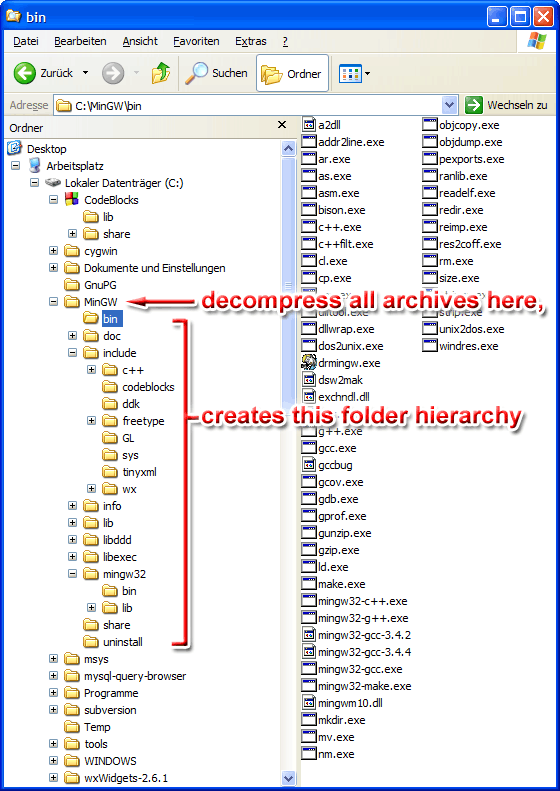Difference between revisions of "MinGW installation"
(links to SourceForge optimised) |
m (→UnxUtils) |
||
| Line 51: | Line 51: | ||
=====UnxUtils===== | =====UnxUtils===== | ||
Ports of the most often used Unix utilities. Note that some tools in UnxUtils are quite a bit outdated, so make sure you <u>do not</u> overwrite already existing MinGW files with their UnxUtils counterparts. | Ports of the most often used Unix utilities. Note that some tools in UnxUtils are quite a bit outdated, so make sure you <u>do not</u> overwrite already existing MinGW files with their UnxUtils counterparts. | ||
| − | *[http:// | + | *[http://prdownloads.sf.net/unxutils/UnxUtils.zip UnxUtils] |
| − | *[http:// | + | *[http://prdownloads.sf.net/unxutils/UnxUpdates.zip UnxUtils-Latest-Updates] |
=====GnuWin32===== | =====GnuWin32===== | ||
Revision as of 14:49, 23 August 2007
Using the MinGW installer
Note: At the present time, it is still preferrable to download the packages by hand, as the installers are not production quality (unless you really feel unsure unpacking a couple of archives).
Also, the installer reportedly does not work on Windows Vista, follow the manual installation instructions.
(In general, MinGW is not confirmed to work for any Windows Vista betas or RCs)
MinGW has been confirmed working in Windows Vista Business! Thanks to Aaron Giles' Solving the Windows Vista Build Issues for the solution. In summary, the MinGW folder must be "a directory immediately off the root of your hard disk for some reason. So c:\mingw works fine, but c:\tools\mingw won’t." (You can use mklink to symlink the folder, which also works). Secondly, set the GCC_EXEC_PREFIX environment variable to the MinGW root folder. Finally, add %GCC_EXEC_PREFIX%\libexec\gcc\mingw32\3.4.5 and %GCC_EXEC_PREFIX%\lib\bin to the PATH environment variable.
A HowTo exists here
MinGW Installer 5.02 allows to choose the SF mirror while 5.03 does not (automatically picks one randomly).
MinGW Installer 5.0.x are broken because of changes done by sf.net; please use the MinGW Installer 5.1.x
Installers allows to downloads/installs "previous", "current" and "candidate" mingw packages.
Note that the MinGW version number is not related to the actual compiler version.
Please do note that the installer applications require an internet connection and will download the actual MinGW packages at the time of installation.
The required MinGW Components are "MinGW Base Tools", "g++ compiler" and "MinGW make".
GCC 3.4.5 manual install
This is the "candidate" release of MinGW, so it is not considered "stable" officially.
Personally, I have not had any kind of problem with this release.
To do a manual install, simply download the desired files and extract them all into the same directory. If you have WinZip, PowerArchiver, or any other similar program, this is as easy as selecting all the archives simultaneously and choosing "unpack here" from the context menu.
For clarity, I recommend to put MinGW into C:\MinGW, but almost any other locations should do equally well. Avoid pathnames with spaces or exotic characters, as this may confuse some commandline tools (most notably gdb).
Base system with C++
- http://prdownloads.sf.net/mingw/gcc-core-3.4.5-20060117-1.tar.gz
- http://prdownloads.sf.net/mingw/gcc-g++-3.4.5-20060117-1.tar.gz
- http://prdownloads.sf.net/mingw/mingw-runtime-3.9.tar.gz
- http://prdownloads.sf.net/mingw/mingw-utils-0.3.tar.gz
- http://prdownloads.sf.net/mingw/w32api-3.6.tar.gz
- http://prdownloads.sf.net/mingw/binutils-2.17.50-20060824-1.tar.gz
- http://prdownloads.sf.net/mingw/mingw32-make-3.81-1.tar.gz
Optionally:
Fortran77 compiler
gdb debugger
Other developer tools
UnxUtils
Ports of the most often used Unix utilities. Note that some tools in UnxUtils are quite a bit outdated, so make sure you do not overwrite already existing MinGW files with their UnxUtils counterparts.
GnuWin32
More recent versions of commonly used Unix utilities. Also: utilities not found in UnxUtils at all.
- coreutils-5.3.0
- zip-2.3.3
- tar-1.13-1
- gzip-1.3.5
- bzip2-1.0.0-1
- autoconf-2.59
- automake-1.9.4
- bison-2.1 (includes m4)
- flex-2.5.4a
- gperf-3.0.1
- diffutils-2.8.7
- patch-2.5.9-6
Note: The version 2.5.9 of patch from GnuWin32 seems to have a problem with unified diffs - grep-2.5.1
- sed-4.1.4
- hextools-1.0
- findutils-4.2.20
- less 3.94
- which 2.16-4
- wget-1.9.1
- gettext-0.14.5
- gettext-dev-0.14.5
Dependencies:
- pcre-6.4.1 (needed by grep and less)
- libintl-0.14.4 (needed by most tools)
- libiconv-1.9.2-1 (needed by most tools)
Resulting Folder Layout
GCC 3.4.4 manual install
Some people have reported various problems with gcc version 3.4.4, so it may be worth a consideration to use the either the 3.4.5 or 3.4.2 releases until a build from the 4.x branch is available.
Personally, I have not had any kind of problem with either 3.4.4 or 3.4.5.
Base system with C++
- http://prdownloads.sf.net/mingw/gcc-core-3.4.4-20050522-1.tar.gz
- http://prdownloads.sf.net/mingw/gcc-g++-3.4.4-20050522-1.tar.gz
- http://prdownloads.sf.net/mingw/mingw-runtime-3.9.tar.gz
- http://prdownloads.sf.net/mingw/mingw-utils-0.3.tar.gz
- http://prdownloads.sf.net/mingw/w32api-3.5.tar.gz
- http://prdownloads.sf.net/mingw/binutils-2.17.50-20060824-1.tar.gz
- http://prdownloads.sf.net/mingw/mingw32-make-3.80.0-3.tar.gz
Optionally:
gdb debugger
Objective-C
Native Java (experimental)
Fortran-77
Ada
GCC 3.4.2 manual install
Installing MinGW can be quite intimidating the first time because it is not obvious what you have to do. Luckily, it is actually pretty simple.
To do a manual install, simply download the required files and extract them all into the same directory. For simplicity, I recommend C:\MinGW.
Base system with C++
- http://prdownloads.sf.net/mingw/gcc-core-3.4.2-20040916-1.tar.gz
- http://prdownloads.sf.net/mingw/gcc-g++-3.4.2-20040916-1.tar.gz
- http://prdownloads.sf.net/mingw/mingw-runtime-3.9.tar.gz
- http://prdownloads.sf.net/mingw/mingw-utils-0.3.tar.gz
- http://prdownloads.sf.net/mingw/w32api-3.5.tar.gz
- http://prdownloads.sf.net/mingw/binutils-2.16.91-20050827-1.tar.gz
- http://prdownloads.sf.net/mingw/mingw32-make-3.80.0-3.tar.gz