Difference between revisions of "Syntax highlighting custom colour themes"
From Code::Blocks
| Line 9: | Line 9: | ||
* General Settings/Editor settings/Font: change to the monospaced font of your choice ('''Consolas 12''' works well on Windows); | * General Settings/Editor settings/Font: change to the monospaced font of your choice ('''Consolas 12''' works well on Windows); | ||
| − | * General Settings/Editor settings/Other options/Highlight line under caret is enabled; | + | * General Settings/Editor settings/Other options/Highlight line under caret is '''enabled'''; |
| − | * Margins and caret/Caret/Style is Line, Width is 3, and Colour is red (255 0 0). | + | * Margins and caret/Caret/Style is '''Line''', Width is '''3''', and Colour is '''red''' (R: 255, G: 0, B: 0). |
Below is a screenshot of Code::Blocks 12.11 with Modnokai running on Windows XP. | Below is a screenshot of Code::Blocks 12.11 with Modnokai running on Windows XP. | ||
Revision as of 03:01, 29 June 2013
This page lists syntax highlighting custom color themes contributed by Code::Blocks users.
Modnokai
Modnokai is a modified version of the Monokai theme for Textmate.
Make sure Code::Blocks is NOT running. Import the colour set File:Modnokai.conf into your configuration with CB Share Config. Run Code::Blocks, go to Settings, Editor..., Syntax highlighting, and pick Colour theme 'modnokai'. For best results, change the following settings as well:
- General Settings/Editor settings/Font: change to the monospaced font of your choice (Consolas 12 works well on Windows);
- General Settings/Editor settings/Other options/Highlight line under caret is enabled;
- Margins and caret/Caret/Style is Line, Width is 3, and Colour is red (R: 255, G: 0, B: 0).
Below is a screenshot of Code::Blocks 12.11 with Modnokai running on Windows XP.
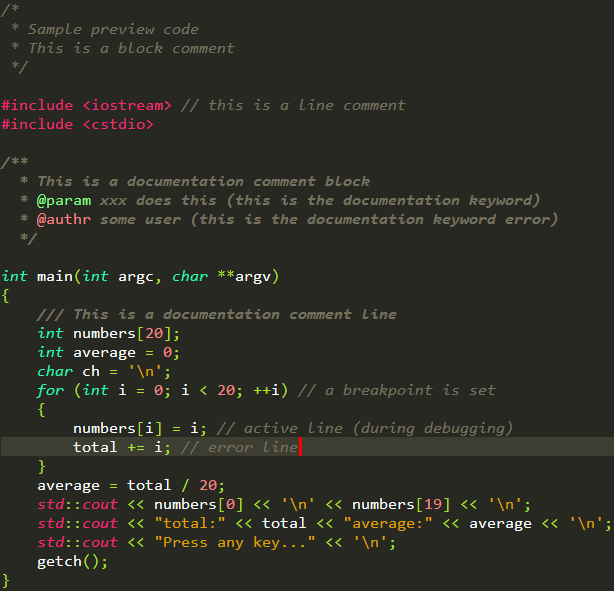
Note: Always back up your current configuration file before importing a custom configuration file.