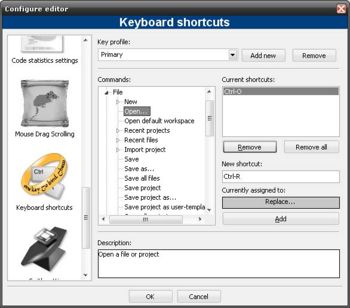Difference between revisions of "Keyboard Shortcuts plugin"
From Code::Blocks
m |
|||
| Line 28: | Line 28: | ||
# Press ''Add'' to add the shortcut on the list. | # Press ''Add'' to add the shortcut on the list. | ||
# Press ''OK'' on the dialog to save changes and return to editor. | # Press ''OK'' on the dialog to save changes and return to editor. | ||
| + | |||
| + | ==See also== | ||
| + | * [[Keyboard Shortcuts]]: list of built-in shortcuts. | ||
Latest revision as of 20:32, 20 November 2011
Keyboard Shortcuts
| Developer(s): | Pecan |
| Maintainer(s): | Pecan |
| Version: | 1.0.49 |
Introduction
This plugin can be used to bind one or more key shortcuts to the menu items.
Features
- Includes a configuation panel and a complete system to view/remove/add/edit command shortcuts.
- Supports multiple key profiles and a complete load/save system is present.
- Allows the users to customize any menu command they want, and define multiple key-shortcut to each command.
Usage
The configuration page for the plugin can be accessed through the Settings\Editor menu, and then selecting the Keyboard Shortcuts section.
Image 1 shows a screenshot of the configuration dialog.
Selecting a command, from the Commands tree, shows the current shortcuts for that command on the right. In the picture Open... is selected and the default shortcut Ctrl-O is displayed.
To add a new shortcut, for the selected command, follow these steps:
- Place the focus on the text box under New Shortcut and press the keys, for example F3 or Ctrl-A.
- Check Currently assigned to, if another command already has that shortcut you will see it's name there. If the text says None it's safe.
- Press Add to add the shortcut on the list.
- Press OK on the dialog to save changes and return to editor.
See also
- Keyboard Shortcuts: list of built-in shortcuts.