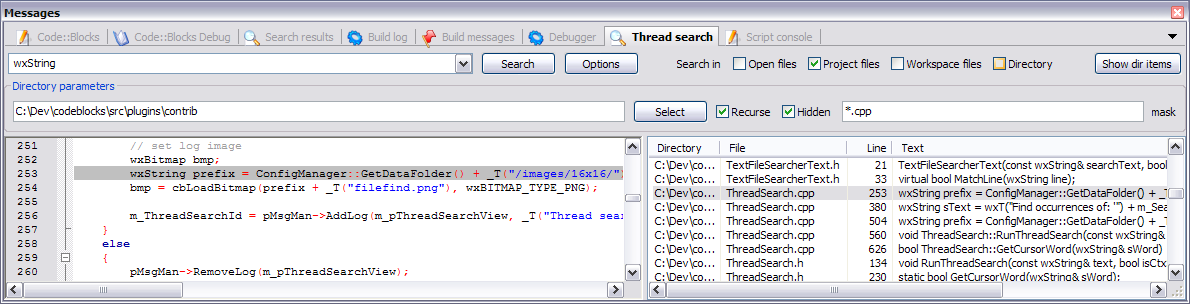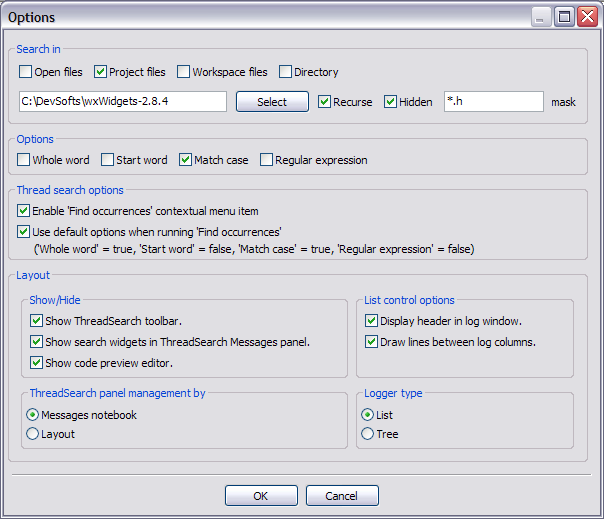ThreadSearch plugin
From Code::Blocks
Features
ThreadSearch plugin offers the following features:
- multi-threaded "Search in files"
- internal read-only editor to preview the results
- file open in editors notebook
- highly configurable
- contextual menu "Find occurrences" to start a search in files with the word under cursor
Screenshots
Why ?
- The default Search in files displays a blocking dialog. Being blocked for 6 minutes is unpleasant. Workaround was to run 2 Code::Blocks instances.
- The default Search in files automatically move to first occurrence. Current edition situation is lost, either a new editor is open or cursor is moved.
- The line containing search expression may be senseless without its context, forcing user to open the file to browse the result.
- Impossibility to search in files both in workspace and other directory.
- I love Code::Blocks and I wanted to bring my contribution.
Configuration
To access ThreadSearch plugin configuration panel click on:
- Options button on Messages notebook Thread search panel.
- Options button on Thread search toolbar.
- Settings/Environment menu item and then on the Thread search item on the left columns
Note : items 1 and 2 may not be available according to current configuration.
Let's browse configuration panel... You will notice that most of the items are available on the Thread search panel.
- Search in part defines the set of files that will be analysed.
Usage
- Configure your search preferences (see configuration part).
- Once the plugin is installed, there are 4 ways to run a search :
- Type/Select a word in the search combo box and press enter or click on Search on the Thread search panel of the Messages notebook
- Type/Select a word in the toolbar search combo box and press enter or click on Search button
- Right click on any 'word' in active editor and click on Find occurrences of 'word'
- Click on Search/Thread search in the toolbar to search for current word in active editor
Note :
items 1, 2 and 3 may not be available according to current configuration.
- Click again on the search button to cancel current search.
- A single click on a result item displays it on the preview editor at right location.
- A double click on a result item opens or set an editor in editors notebook at right location.