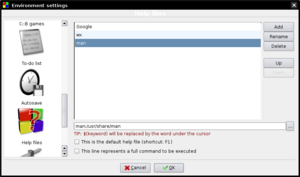Help plugin
| Developer(s): | Paúl Andrés Jiménez |
| Maintainer(s): | Paúl Andrés Jiménez |
| Version: |
General
Code::Blocks comes with just its own help file: normally, developers need much more help and reference for language, libraries, protocols, file formats and so on. The help plugin makes all the needed documentation available from within Code::Blocks itself. Virtually any document can be integrated in the Code::Blocks help system, since the help plugin has the ability to launch external programs, if necessary, to view the added documents.
Once added a new help file or document, there will be a new entry in the "Help" menu to open it.
Adding New Help Files
- Open the help dialog Settings->Environment->Help Files and hit Add.
- Enter a name for the help files you want to add. This title will be shown in the "Help" menu; when you click on the title in the menu, the file will be opened. You will now be asked to browse for the file to add; do so if you just want to add a regular helpfile, an executable or a file type that the system can open automatically (i.e. .CHM files or other known file types in windows). If you are adding an URL, decline the invitation and write the URL in the textbox below the helpfile list. If you have some weird document format to open, write in the textbox a command line to launch the appropriate viewer, then click on the "This line represent a full command to be executed" box.
- Click the OK button below. You did it.
Helpfile options
- You can tell Code::Blocks to use a file as the default helpfile, checking the "This is the default help file" box. This way, that file will be shown whenever you press the 'F1' key. Moreover, if you write the
$(keyword)as default keyword (see below), this file will be searched for keywords (taking the word selected or the word below the cursor in the current surce file) and will be opened showing the corresponding topic, if present.
- You can tell Code::Blocks to open the helpfile on a topic of your choice, writing the correspondent keyword in the "Default keyword value" textbox. If the helpfile is the default helpfile and you use
$(keyword)as default keyword, the editor will use the word under the cursor (or currently selected) in the current opened file as keyword, opening the default help file at the relevant topic. This will be true, however, only for the default helpfile: any other helpfile or document will not be searched this way. For example, if you have the language reference as default helpfile and add the standard library helpfile, you will have the language keyword explained when hitting 'F1' on them, but won't have the library functions explained this way. Viceversa, setting the standard library helpfile as default will give you the F1 help on them but you will loose this feature for the language keywords.
- If your helpfile is an HTML file, you can tell Code::Blocks to open it with the embedded HTML viewer, checking the corresponding option.
Formats
Man Pages
In recent nightly snapshots the help plugin has been greatly enhanced to support MAN pages, too. On Linux they are usually installed anyway, for Windows you might want to download them e.g. from here: http://www.win.tue.nl/~aeb/linux/man
man:/usr/share/man
HTTP Sites
http://www.google.de/search?hl=de&q=$(keyword)&btnG=Google-Suche&meta=
CHM Files
You can find c++ chm help files at: http://onnerby.se/~daniel/chm/ (they does not work on Windows 7), just add them via the dialog.
For Linux you have to install a chm viewer to be able to open chm files. There are severals like gnochm, kchmviewer, xchm and so on.
Custom Commands
firefox file:///<envvar>/html/$(keyword).html