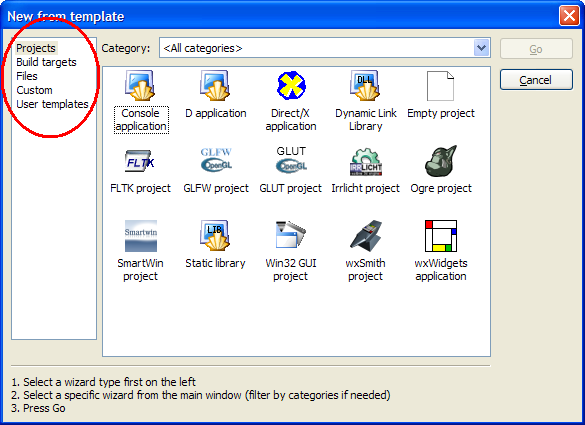Difference between revisions of "Wizard scripts"
(→How do I edit an existing wizard?: removed pic frame) |
|||
| (11 intermediate revisions by 5 users not shown) | |||
| Line 1: | Line 1: | ||
| − | |||
[[Category:Scripting Code::Blocks]] | [[Category:Scripting Code::Blocks]] | ||
| + | __TOC__ | ||
When you click "File->New", you 're presented with wizards to create various new things. These are: | When you click "File->New", you 're presented with wizards to create various new things. These are: | ||
| Line 9: | Line 9: | ||
* User template | * User template | ||
| − | All the above functionality (except user templates) is provided by wizard scripts. In this section, I 'm gonna try to explain everything about wizard scripts. | + | |
| + | [[Image:New_wiz.png|"New..." dialog]] | ||
| + | |||
| + | |||
| + | All the above functionality (except user templates) is provided by wizard scripts. In this section, I'm gonna try to explain everything about wizard scripts. | ||
| + | |||
| + | |||
| + | Before starting out creating your own wizard scripts or editing existing ones, these are "must read": | ||
| + | |||
| + | * [[Wizard Scripting Commands]] | ||
| + | * [[Wizard Page Events]] | ||
| Line 28: | Line 38: | ||
wizard.png | wizard.png | ||
wizard.script | wizard.script | ||
| + | wizard.xrc | ||
fltk | fltk | ||
... | ... | ||
| Line 36: | Line 47: | ||
common_functions.script | common_functions.script | ||
config.script | config.script | ||
| − | |||
== What files do I need to create a valid wizard? == | == What files do I need to create a valid wizard? == | ||
| Line 43: | Line 53: | ||
* '''wizard.png''' - The wizard's bitmap. This bitmap is displayed on the left side in the wizard dialog. | * '''wizard.png''' - The wizard's bitmap. This bitmap is displayed on the left side in the wizard dialog. | ||
* '''wizard.script''' - The wizard's script. You didn't think you could have a scripted wizard without a script, did you? ;) | * '''wizard.script''' - The wizard's script. You didn't think you could have a scripted wizard without a script, did you? ;) | ||
| − | + | * '''wizard.xrc''' - The wizard's custom pages. This file is optional but if you are using custom pages then all the panels as XRC resources must be placed in wizard.xrc. | |
== How do I edit an existing wizard? == | == How do I edit an existing wizard? == | ||
| Line 55: | Line 65: | ||
Code::Blocks needs to be restarted only when editing the global configuration script. An informational message is displayed in this case so you don't wonder why your changes are not taking any effect ;). | Code::Blocks needs to be restarted only when editing the global configuration script. An informational message is displayed in this case so you don't wonder why your changes are not taking any effect ;). | ||
| + | |||
== How do I create a new wizard? == | == How do I create a new wizard? == | ||
| + | |||
First thing you should do is read about [[Wizard Scripting Commands]] and use it as a reference on what commands are accepted and what their syntax is. | First thing you should do is read about [[Wizard Scripting Commands]] and use it as a reference on what commands are accepted and what their syntax is. | ||
| − | |||
== How do I register my new wizard? == | == How do I register my new wizard? == | ||
| Line 88: | Line 99: | ||
After you add the new wizard in ''config.script'', you must restart Code::Blocks to re-initialize all the registered wizards. | After you add the new wizard in ''config.script'', you must restart Code::Blocks to re-initialize all the registered wizards. | ||
| + | |||
| + | ==See also== | ||
| + | * [[Scripting Code::Blocks|Scripting portal]] | ||
[[User:Mandrav|Mandrav]] 07:51, 9 July 2006 (EDT) | [[User:Mandrav|Mandrav]] 07:51, 9 July 2006 (EDT) | ||
Latest revision as of 09:33, 12 February 2013
When you click "File->New", you 're presented with wizards to create various new things. These are:
- New project
- New build target inside the active project
- New file(s)
- New anything (custom)
- User template
All the above functionality (except user templates) is provided by wizard scripts. In this section, I'm gonna try to explain everything about wizard scripts.
Before starting out creating your own wizard scripts or editing existing ones, these are "must read":
Where are they located?
Wizard scripts are located under the Code::Blocks' data folder. The base wizards folder is [Code::Blocks install dir]/share/codeblocks/templates/wizards.
Scripts are arranged in subfolders (one for each wizard) inside the above folder. To make this clear, the structure of this folder is displayed below with the "console" wizard expanded to see all its files:
Base folder
console
c
main.c
cpp
main.cpp
logo.png
wizard.png
wizard.script
wizard.xrc
fltk
...
...
empty
...
...
common_functions.script
config.script
What files do I need to create a valid wizard?
There are three files that are absolutely needed for your wizard to be registered correctly:
- logo.png - The wizard's icon. This will be displayed in the "New..." dialog.
- wizard.png - The wizard's bitmap. This bitmap is displayed on the left side in the wizard dialog.
- wizard.script - The wizard's script. You didn't think you could have a scripted wizard without a script, did you? ;)
- wizard.xrc - The wizard's custom pages. This file is optional but if you are using custom pages then all the panels as XRC resources must be placed in wizard.xrc.
How do I edit an existing wizard?
That's easy: edit its script :). This can be done easily from within Code::Blocks. Just right-click on the wizard's icon in the "New..." dialog. The same context menu contains an option to edit the global configuration script (config.script).
Note that no restart is needed if you edit a script. Just save it and launch the wizard again :).
Code::Blocks needs to be restarted only when editing the global configuration script. An informational message is displayed in this case so you don't wonder why your changes are not taking any effect ;).
How do I create a new wizard?
First thing you should do is read about Wizard Scripting Commands and use it as a reference on what commands are accepted and what their syntax is.
How do I register my new wizard?
Wizard scripts are registered with Code::Blocks by adding a registration line in the global wizards configuration script (config.script).
Let's look at the registration of an existing wizard:
// config.script
function RegisterWizards()
{
RegisterWizard(wizProject, _T("empty"), _T("Empty project"), _T("Console"));
// more wizards following
...
...
}
The arguments to the RegisterWizard() function are as follows:
- The type of output for this wizard. Can be one of the following, self-explaining types:
- wizProject
- wizTarget
- wizFiles
- wizCustom
- The subfolder where this wizard's files are located
- The wizard's title, as will appear in the "New..." dialog
- The wizard's category. Free-form text. If your wizard fits one of the existing categories, please use it.
After you add the new wizard in config.script, you must restart Code::Blocks to re-initialize all the registered wizards.
See also
Mandrav 07:51, 9 July 2006 (EDT)