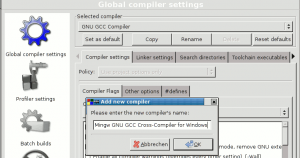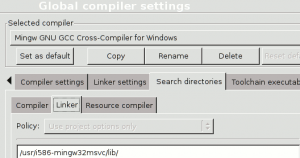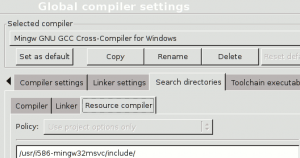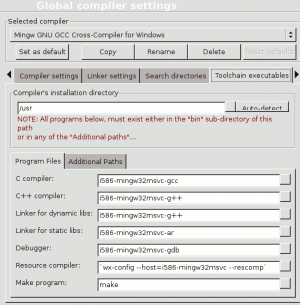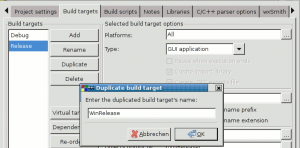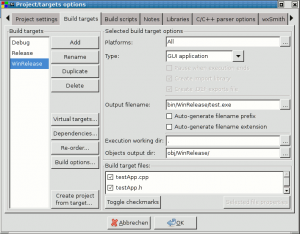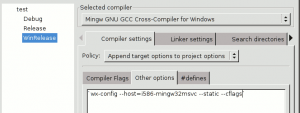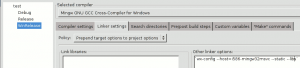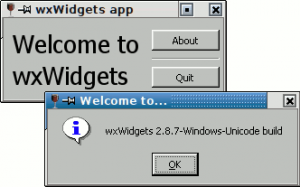Difference between revisions of "Cross Compiling wxWidgets Applications on Linux"
| (21 intermediate revisions by the same user not shown) | |||
| Line 1: | Line 1: | ||
[[Category:User Documentation]] | [[Category:User Documentation]] | ||
| − | |||
| − | + | If this document is helpful for you, or if you have questions or suggestions feel free to send me a mail or Personal Message.<br /> | |
| − | + | If there are errors or you miss something feel free to edit the document to make it better. | |
| + | |||
| + | [[User:Jens|Jens]] | ||
| + | |||
| + | 22:32, 27 March 2008 (CET) | ||
-------------------- | -------------------- | ||
| Line 13: | Line 16: | ||
=Needed software= | =Needed software= | ||
==Code::Blocks== | ==Code::Blocks== | ||
| − | You can download prebuild binaries Code::Blocks from the [https://www.codeblocks.org/downloads/binaries download page]. | + | You can download prebuild binaries of Code::Blocks from the [https://www.codeblocks.org/downloads/binaries download page]. |
If you prefer to compile Code::Blocks yourself, you have the choice between downloading the sourcecode of the actual release as tarball from the official [https://www.codeblocks.org/downloads/6 download page] or to download the newest version via [https://www.codeblocks.org/downloads/7 svn].<br />A guide to build Code::Blocks from svn can be found in the [[Nightly Cookbook]]. | If you prefer to compile Code::Blocks yourself, you have the choice between downloading the sourcecode of the actual release as tarball from the official [https://www.codeblocks.org/downloads/6 download page] or to download the newest version via [https://www.codeblocks.org/downloads/7 svn].<br />A guide to build Code::Blocks from svn can be found in the [[Nightly Cookbook]]. | ||
The newest svn-versions are also available as prebuild binaries made available by users.<br /> | The newest svn-versions are also available as prebuild binaries made available by users.<br /> | ||
| − | You can find links to the downloadpages in the actual posts in the [/index.php/board,20.0.html Nightly Builds] forum. | + | You can find links to the downloadpages in the actual posts in the [/index.php/board,20.0.html Nightly Builds] forum.<br /> |
| + | For debian you find packages on [http://apt.jenslody.de/ my server]. | ||
| + | |||
==MinGW32== | ==MinGW32== | ||
MingW32 is the cross-build version of the [http://www.mingw.org/ '''Min'''imalistic '''G'''nu for '''W'''indows] compiler suite (a port of the Gnu Compiler Suite for the MS Windows platform).<br /> | MingW32 is the cross-build version of the [http://www.mingw.org/ '''Min'''imalistic '''G'''nu for '''W'''indows] compiler suite (a port of the Gnu Compiler Suite for the MS Windows platform).<br /> | ||
| Line 34: | Line 39: | ||
You can download the source-code either from my [http://apt.jenslody.de/pool/ server's software pool] or from the [http://www.wxwidgets.org/ wxWidgets] download page. | You can download the source-code either from my [http://apt.jenslody.de/pool/ server's software pool] or from the [http://www.wxwidgets.org/ wxWidgets] download page. | ||
| − | Unpack the sources and | + | Unpack the sources change directory to the root of the sources and configure it with |
| − | ./configure prefix=/usr/i586-mingw32msvc --host=i586-mingw32msvc --enable-unicode --disable-shared | + | ./configure prefix=/usr/i586-mingw32msvc --host=i586-mingw32msvc --enable-unicode --build=`./config.guess` --disable-shared |
The prefix depends on your MinGW32 installation, either does the host. The other switches can be changed as you prefer it, with oine exception (at the moment):<br /> | The prefix depends on your MinGW32 installation, either does the host. The other switches can be changed as you prefer it, with oine exception (at the moment):<br /> | ||
| − | |||
You can see the available switches with | You can see the available switches with | ||
| Line 45: | Line 49: | ||
If everything wents right you get a message like this: | If everything wents right you get a message like this: | ||
| − | Configured wxWidgets 2.8. | + | Configured wxWidgets 2.8.8 for `i586-pc-mingw32msvc' |
| − | + | Which GUI toolkit should wxWidgets use? msw | |
| − | + | Should wxWidgets be compiled into single library? no | |
| − | + | Should wxWidgets be compiled in debug mode? no | |
| − | + | Should wxWidgets be linked as a shared library? no | |
| − | + | Should wxWidgets be compiled in Unicode mode? yes | |
| − | + | What level of wxWidgets compatibility should be enabled? | |
| − | + | wxWidgets 2.4 no | |
| − | + | wxWidgets 2.6 yes | |
| − | + | Which libraries should wxWidgets use? | |
| − | + | jpeg builtin | |
| − | + | png builtin | |
| − | + | regex builtin | |
| − | + | tiff builtin | |
| − | + | zlib builtin | |
| − | + | odbc no | |
| − | + | expat builtin | |
| − | + | libmspack no | |
| − | + | sdl no | |
Now you can build the libraries with | Now you can build the libraries with | ||
| Line 93: | Line 97: | ||
In the further part of this document I'll use the paths I used in the example configure-line. | In the further part of this document I'll use the paths I used in the example configure-line. | ||
| + | |||
=Preparing Code::Blocks= | =Preparing Code::Blocks= | ||
If everything is installed you have to prepare Code::Blocks for cross-compiling. | If everything is installed you have to prepare Code::Blocks for cross-compiling. | ||
| − | Therefore you need a special compiler based on '''''GNU GCC compiler''''': | + | Therefore you need a special compiler based on '''''GNU GCC compiler''''' |
| + | ==''Create'' Compiler== | ||
| + | |||
| + | *Open '''''Settings -> Compiler and Debugger ... -> Global compiler settings'''''. | ||
| + | *Chose '''''GNU GCC compiler'''''. | ||
| + | *Click <span style="border:1px solid black;background-color:#ddd;">Copy</span>. | ||
| + | *Give your new Compiler a meaningful name. | ||
| + | [[Image:DuplicateCompiler.png|thumb|none|Duplicate Compiler]] | ||
| + | |||
| + | *Chose the cross-compiler. | ||
| + | ==Fix Search directories== | ||
| + | *Open the <span style="border:1px solid black;background-color:#ddd;">Search directories</span> notebook. | ||
| + | *Change the search directory for the <span style="border:1px solid black;background-color:#ddd;">Compiler</span> to | ||
| + | /usr/i586-mingw32msvc/include/ | ||
| + | [[Image:SearchDirsCompiler.png|thumb|none|Search Directories -> Compiler]] | ||
| + | |||
| + | *for the <span style="border:1px solid black;background-color:#ddd;">Linker</span> to | ||
| + | /usr/i586-mingw32msvc/lib/ | ||
| + | [[Image:SearchDirsLinker.png|thumb|none|Search Directories -> Linker]] | ||
| + | |||
| + | *and the <span style="border:1px solid black;background-color:#ddd;">Resource Compiler</span> also to | ||
| + | /usr/i586-mingw32msvc/include/ | ||
| + | [[Image:SearchDirsResources.png|thumb|none|Search Directories -> Resource Compiler]] | ||
| + | ==Fix Toolchain Executables== | ||
| + | *Open the <span style="border:1px solid black;background-color:#ddd;">Toolchain executables</span> notebook. | ||
| + | *Change the <span style="border:1px solid black;background-color:#ddd;">Program Files</span> as follows: | ||
| + | :*'''C Compiler''' to: | ||
| + | :<pre>i586-mingw32msvc-gcc</pre> | ||
| + | :*'''C++ Compiler''' and '''Linker for dynamic libs''' to: | ||
| + | :<pre>i586-mingw32msvc-g++</pre> | ||
| + | :*'''Linker for static libs''' to: | ||
| + | :<pre>i586-mingw32msvc-ar</pre> | ||
| + | :*'''Debugger''' to: | ||
| + | :<pre>i586-mingw32msvc-gdb</pre> | ||
| + | :*'''Resource compiler''' to: | ||
| + | :<pre>`wx-config --host=i586-mingw32msvc --rescomp`</pre> | ||
| + | :*Leave '''Make''' unchanged | ||
| + | [[Image:ToolchainExecutables.png|thumb|none|Toolchain executables]] | ||
| + | |||
| + | One word to the debugger executable: there is no cross-debugger available in the MinGW-suite !<br /> | ||
| + | But for rudimentary debugging we can use the MS Windows version of the ''gdb''-debugger avaible on the [http://www.mingw.org/ MinGW] download site. | ||
| + | |||
| + | But debugging works not reliable, I think it's because there are some ''ifdef'''s in the Code::Blocks sources for the debugger-plugin dealing with differences between the linux and the MS Windows versions of ''gdb'' and the different application structure. Even if we use a MS WIndows executable as debugger, Code::Blocks believes it works on linux (and that's of course right) and is therefore compiled for the linux ''gdb.'' | ||
| + | |||
| + | There is also a real cross-debugger for MS WIndows applications available, that belongs to [http://www.winehq.org/ wine], but the syntax is not compatible with the one of ''gdb,'' even if it is possible to use ''gdb'' as backend for ''winedbg''. | ||
| + | |||
| + | I will come back to the debugger and how it can be called (a shell-script) later in this document. | ||
| + | =Setting up your project= | ||
| + | You can of course use a working wxWidgets-project, but for testing I think the best way is to use the wizard and create a brand-new project. | ||
| + | |||
| + | ==Creating a new build target== | ||
| + | If you have opened your project in Code::Blocks, go to the '''Projects''' tab in the '''Manager''' and right-click it to prepare it for cross-compiling. | ||
| + | |||
| + | Chose '''Properties..'''. from the context menu and switch to the <span style="border:1px solid black;background-color:#ddd;">Build targets</span>-tab. | ||
| + | |||
| + | Select one of the build targets (I used '''Release''' for this example), click the <span style="border:1px solid black;background-color:#ddd;">Duplicate</span>-button and give it a new name (WinRelease in my case). | ||
| + | [[Image:PropertiesDuplicate.png|thumb|none|Duplicate build target]] | ||
| + | |||
| + | Change the '''Output filename''' from '''bin/Release/<filename>''' to '''bin/WinRelease/<filename>.exe''', and uncheck at least '''Auto-generate filename extension'''. | ||
| + | [[Image:BuildTargets.png|thumb|none|Adapt settings of build target]] | ||
| + | ==Fixing build options== | ||
| + | *In the '''Build options''' of the project you have to move <code>`wx-config --cflags`</code> from the global '''Compiler settings -> Other options''' to the one for the standard build targets ('''Debug''' and '''Release''').<br /> | ||
| + | :Do the same for '''Linker Settings -> Other linker options'''. | ||
| + | |||
| + | *To make it clear the '''Other options'''-tabs of the '''Compiler settings''' and '''Linker settings''' belonging to the whole project have to be empty (or only include settings that are valid for the Linux '''and''' the MS Windows targets). | ||
| + | |||
| + | *Change the compiler for '''WinRelease''' from '''GNU GCC compiler''' to '''Mingw GNU GCC Cross-Compiler for Windows''' or however you called the cross-compiler. | ||
| + | |||
| + | *The appropriate calls to '''wx-config''' for the '''WinRelease''' must have the parameter: '''--host=i586-mingw32msvc''' included and should have the parameter '''--static''' set also.<br /> | ||
| + | :Until now I haven't been able to make a cross-compiled program run on MS Windows with wxWidgets dll's compiled on MS Windows, so I prefer using the static libraries. | ||
| + | |||
| + | * The line in '''Compiler Settings -> Other options''' should look like that: | ||
| + | `wx-config --host=i586-mingw32msvc --static --cflags` | ||
| + | [[Image:CompilerSettings.png|thumb|none|Compiler settings]] | ||
| + | |||
| + | * The line in '''Linker Settings -> Other linker options''' should look like that: | ||
| + | `wx-config --host=i586-mingw32msvc --static --libs` | ||
| + | [[Image:LinkerSettings.png|thumb|none|Linker settings]] | ||
| + | |||
| + | If the wx-config-command does not find the correct wxWidgets configuration, you can also add a '''--prefix=/usr/i586-mingw32msvc''' or maybe another prefix if you use self-compiled libraries (it should be the same you used for '''./configure'''). | ||
| + | |||
| + | ==Compile== | ||
| + | Not much to say here. | ||
| + | |||
| + | If everything went right, you should have a real MS Windows-application in your output directory: | ||
| + | file bin/WinRelease/test.exe | ||
| + | bin/WinRelease/test.exe: MS-DOS executable PE for MS Windows (GUI) Intel 80386 32-bit | ||
| + | If you want to run it on MS Windows you need '''mingwm10.dll''' for statically linked executables or you have to make sure the appropriate dll's exist on the target system.<br /> | ||
| + | In any case the needed dll's have to be in the same directory or at any other place in the search path.<br /> | ||
| + | I think the most secure way is to ditribute them in the executables directory to make sure they don't interfere with existing wxWidgets dll's.<br /> | ||
| + | I wasn't able to use dll's build on windows together with a cross-compiled executable. Because of that I prefer a statically linked program that only needs '''mingwm10.dll'''. By doing so I avoid runtime errors. | ||
| + | |||
| + | '''mingwm10.dll''' is part of the '''mingw32-runtime'''-package and can be found (gzipped) in '''/usr/share/doc/mingw32-runtime/''' (at least on debian systems). | ||
| + | |||
| + | You can create console-projects in a similar way without using '''wx-config''' of course. | ||
| + | |||
| + | =Running on Linux= | ||
| + | ==Normal run== | ||
| + | To run your application on Linux you will need the [http://www.winehq.org/ wine]-package. | ||
| + | |||
| + | To start a MS WIndows executable from the console (or from within Code::Blocks) you need the '''binfmt-support'''-package or however it is called in your distro. | ||
| + | |||
| + | If you run your test application it should look like this one: | ||
| + | [[Image:AboutBox.png|thumb|none|Dialog based example]] | ||
| + | ==Debugging== | ||
| + | ===Known limitations=== | ||
| + | Debugging MS Windows apps with Code::Blocks works, but it does not work reliable. | ||
| − | + | I think one problem is that '''gdb''' has a slightly different syntax on '''Linux''' and '''MS Windows'''. '''Code::Blocks''' is aware of this and therefore uses different instructions when running '''gdb''' on '''Linux''' and on '''MS Windows'''.<br /> | |
| − | + | Therefore there are some <code>#ifdef</code>'s in source code. | |
| − | |||
| − | |||
| − | [[ | + | The problem is that '''Code::Blocks''' on '''Linux''' is compiled for ... right '''Linux'''.<br /> |
| + | It does not know anything about special instructions for '''MS WIndows''' to use while debugging. | ||
| + | |||
| + | Annother problem might be the fact that [http://www.winehq.org/ wine] normally uses it own dll's and that its api is not 100% compatible with the original '''MS Windows'''-api.<br /> | ||
| + | It might be possible to do some tweaking, or to use real '''MS Windows''' dll's, but that can lead to licensing problems and there is of course no guarantee that it works (better) in all cases. | ||
| + | |||
| + | ===Setting up the debugger=== | ||
| + | Nevertheless it is possible to debug '''MS Windows''' applications from within '''Code::Blocks''': | ||
| + | |||
| + | Download a recent '''gdb'''-package (for '''MS Windows''' of course) from [http://www.mingw.org/ www.mingw.org/] and unzip to any directory you want.<br /> | ||
| + | I put it into: | ||
| + | ~/.wine/drive_c/MinGW/ | ||
| + | There should be at least a <code>bin</code>-subdirectory now that contains '''gdb.exe'''.<br /> | ||
| + | Typing | ||
| + | ~/.wine/drive_c/MinGW/bin/gdb.exe -v | ||
| + | at the console should lead to something like this: | ||
| + | GNU gdb 6.7.50.20071127 | ||
| + | Copyright (C) 2007 Free Software Foundation, Inc. | ||
| + | License GPLv3+: GNU GPL version 3 or later <http://gnu.org/licenses/gpl.html> | ||
| + | This is free software: you are free to change and redistribute it. | ||
| + | There is NO WARRANTY, to the extent permitted by law. Type "show copying" | ||
| + | and "show warranty" for details. | ||
| + | This GDB was configured as "i686-pc-mingw32". | ||
| + | Wine exited with a successful status | ||
| + | |||
| + | The easiest way to use '''gdb.exe''' from within Code::Blocks is to create a simple shell-script (I called it '''i586-mingw32msvc-gdb''') : | ||
| + | #!/bin/sh | ||
| + | |||
| + | wine /home/jens/.wine/drive_c/MinGW/bin/gdb.exe "$@" | ||
| + | |||
| + | You have to fix the path inside the script to point to your '''gdb.exe'''. | ||
| + | |||
| + | Make the script executable and place it in <code>/usr/bin</code>. | ||
| + | chmod 755 i586-mingw32msvc-gdb | ||
| + | sudo chown root.root i586-mingw32msvc-gdb | ||
| + | sudo mv i586-mingw32msvc-gdb /usr/bin | ||
| + | |||
| + | If you now run: | ||
| + | i586-mingw32msvc-gdb -v | ||
| + | from the console you should get the same output as above when calling '''gdb.exe''' directly. | ||
| + | |||
| + | You now have to put the name of the script in the appropriate text-box in '''Toolchain executables''' as described [[#Fix_Toolchain_Executables|above]]. | ||
| − | + | The debugger can be used as the native '''gdb''' for '''Linux''' from within '''Code::Blocks'''. | |
| − | |||
| − | |||
| − | + | Happy debugging. | |
| − | + | =(External) Links= | |
| − | + | Here are some links that contain interesting articles and/or discussions about cross-compiling. | |
| − | + | They are surely not complete and they are not in any special order. | |
| − | [[ | + | [http://en.wikipedia.org/wiki/Cross_compiler http://en.wikipedia.org/wiki/Cross_compiler]<br /> |
| + | [http://www.wxwidgets.org/wiki/index.php/Cross-Compiling_Under_Linux http://www.wxwidgets.org/wiki/index.php/Cross-Compiling_Under_Linux]<br /> | ||
| + | [https://wiki.codeblocks.org/index.php?title=Code::Blocks_and_Cross_Compilers https://wiki.codeblocks.org/index.php?title=Code::Blocks_and_Cross_Compilers]<br /> | ||
| + | [http://gcc.gnu.org/wiki/Building_Cross_Toolchains_with_gcc http://gcc.gnu.org/wiki/Building_Cross_Toolchains_with_gcc]<br /> | ||
| + | [/index.php/topic,7978.0.html /index.php/topic,7978.0.html]<br /> | ||
| + | [/index.php/topic,3343.0.html /index.php/topic,3343.0.html]<br /> | ||
| + | [/index.php/topic,6876.0.html /index.php/topic,6876.0.html]<br /> | ||
| + | [/index.php/topic,7454.0.html /index.php/topic,7454.0.html]<br /> | ||
Latest revision as of 12:02, 4 December 2011
If this document is helpful for you, or if you have questions or suggestions feel free to send me a mail or Personal Message.
If there are errors or you miss something feel free to edit the document to make it better.
22:32, 27 March 2008 (CET)
This document describes how to setup Code::Blocks to compile applications that use the wxWidgets toolkit for MS Windows from within Linux.
I tested it on debian sid, but it should also work on other distributions.
Needed software
Code::Blocks
You can download prebuild binaries of Code::Blocks from the download page.
If you prefer to compile Code::Blocks yourself, you have the choice between downloading the sourcecode of the actual release as tarball from the official download page or to download the newest version via svn.
A guide to build Code::Blocks from svn can be found in the Nightly Cookbook.
The newest svn-versions are also available as prebuild binaries made available by users.
You can find links to the downloadpages in the actual posts in the [/index.php/board,20.0.html Nightly Builds] forum.
For debian you find packages on my server.
MinGW32
MingW32 is the cross-build version of the Minimalistic Gnu for Windows compiler suite (a port of the Gnu Compiler Suite for the MS Windows platform).
It is part of many linux distributions.
On debian the basepackage is called mingw32 and can be installed by typing
sudo apt-get install mingw32
at the command-line.
It's up to you to find out the name of the package and install it using your preferred package-manager or either compile it by hand.
wxWidgets cross-build
For debian-users I have made prebuild binary packages available on my server. I guess they are also usable on Ubuntu, but you have to try it yourself.
I don't know if there are downloadable packages available in/for other distros, but you can build it on your own.
You can download the source-code either from my server's software pool or from the wxWidgets download page.
Unpack the sources change directory to the root of the sources and configure it with
./configure prefix=/usr/i586-mingw32msvc --host=i586-mingw32msvc --enable-unicode --build=`./config.guess` --disable-shared
The prefix depends on your MinGW32 installation, either does the host. The other switches can be changed as you prefer it, with oine exception (at the moment):
You can see the available switches with
./configure --help
If everything wents right you get a message like this:
Configured wxWidgets 2.8.8 for `i586-pc-mingw32msvc'
Which GUI toolkit should wxWidgets use? msw
Should wxWidgets be compiled into single library? no
Should wxWidgets be compiled in debug mode? no
Should wxWidgets be linked as a shared library? no
Should wxWidgets be compiled in Unicode mode? yes
What level of wxWidgets compatibility should be enabled?
wxWidgets 2.4 no
wxWidgets 2.6 yes
Which libraries should wxWidgets use?
jpeg builtin
png builtin
regex builtin
tiff builtin
zlib builtin
odbc no
expat builtin
libmspack no
sdl no
Now you can build the libraries with
make make install
If you use my binaries you should be able to call wx-config directly.
As test you can run
wx-config --list
.
The ouput should look like
Default config is gtk2-unicode-release-2.8 Default config will be used for output Alternate matches: base-unicode-release-2.8 Also available in /usr: i586-mingw32msvc-msw-unicode-debug-2.8 i586-mingw32msvc-msw-unicode-release-2.8 i586-mingw32msvc-msw-unicode-release-static-2.8
You can see the cross-compile configurations starting with i586-mingw32msvc-msw.
If you don't see any cross-compile configurations you have to use the appropriate wx-config directly:
/usr/i586-mingw32msvc/lib/wx/config/i586-mingw32msvc-msw-unicode-release-static-2.8 --list
(The instruction may differ according to your configuration.)
If the output shows your cross-build targets, everything is okay. If not something went wrong with compiling your wxWidgets cross-libraries.
In the further part of this document I'll use the paths I used in the example configure-line.
Preparing Code::Blocks
If everything is installed you have to prepare Code::Blocks for cross-compiling.
Therefore you need a special compiler based on GNU GCC compiler
Create Compiler
- Open Settings -> Compiler and Debugger ... -> Global compiler settings.
- Chose GNU GCC compiler.
- Click Copy.
- Give your new Compiler a meaningful name.
- Chose the cross-compiler.
Fix Search directories
- Open the Search directories notebook.
- Change the search directory for the Compiler to
/usr/i586-mingw32msvc/include/
- for the Linker to
/usr/i586-mingw32msvc/lib/
- and the Resource Compiler also to
/usr/i586-mingw32msvc/include/
Fix Toolchain Executables
- Open the Toolchain executables notebook.
- Change the Program Files as follows:
- C Compiler to:
i586-mingw32msvc-gcc
- C++ Compiler and Linker for dynamic libs to:
i586-mingw32msvc-g++
- Linker for static libs to:
i586-mingw32msvc-ar
- Debugger to:
i586-mingw32msvc-gdb
- Resource compiler to:
`wx-config --host=i586-mingw32msvc --rescomp`
- Leave Make unchanged
One word to the debugger executable: there is no cross-debugger available in the MinGW-suite !
But for rudimentary debugging we can use the MS Windows version of the gdb-debugger avaible on the MinGW download site.
But debugging works not reliable, I think it's because there are some ifdef's in the Code::Blocks sources for the debugger-plugin dealing with differences between the linux and the MS Windows versions of gdb and the different application structure. Even if we use a MS WIndows executable as debugger, Code::Blocks believes it works on linux (and that's of course right) and is therefore compiled for the linux gdb.
There is also a real cross-debugger for MS WIndows applications available, that belongs to wine, but the syntax is not compatible with the one of gdb, even if it is possible to use gdb as backend for winedbg.
I will come back to the debugger and how it can be called (a shell-script) later in this document.
Setting up your project
You can of course use a working wxWidgets-project, but for testing I think the best way is to use the wizard and create a brand-new project.
Creating a new build target
If you have opened your project in Code::Blocks, go to the Projects tab in the Manager and right-click it to prepare it for cross-compiling.
Chose Properties... from the context menu and switch to the Build targets-tab.
Select one of the build targets (I used Release for this example), click the Duplicate-button and give it a new name (WinRelease in my case).
Change the Output filename from bin/Release/<filename> to bin/WinRelease/<filename>.exe, and uncheck at least Auto-generate filename extension.
Fixing build options
- In the Build options of the project you have to move
`wx-config --cflags`from the global Compiler settings -> Other options to the one for the standard build targets (Debug and Release).
- Do the same for Linker Settings -> Other linker options.
- To make it clear the Other options-tabs of the Compiler settings and Linker settings belonging to the whole project have to be empty (or only include settings that are valid for the Linux and the MS Windows targets).
- Change the compiler for WinRelease from GNU GCC compiler to Mingw GNU GCC Cross-Compiler for Windows or however you called the cross-compiler.
- The appropriate calls to wx-config for the WinRelease must have the parameter: --host=i586-mingw32msvc included and should have the parameter --static set also.
- Until now I haven't been able to make a cross-compiled program run on MS Windows with wxWidgets dll's compiled on MS Windows, so I prefer using the static libraries.
- The line in Compiler Settings -> Other options should look like that:
`wx-config --host=i586-mingw32msvc --static --cflags`
- The line in Linker Settings -> Other linker options should look like that:
`wx-config --host=i586-mingw32msvc --static --libs`
If the wx-config-command does not find the correct wxWidgets configuration, you can also add a --prefix=/usr/i586-mingw32msvc or maybe another prefix if you use self-compiled libraries (it should be the same you used for ./configure).
Compile
Not much to say here.
If everything went right, you should have a real MS Windows-application in your output directory:
file bin/WinRelease/test.exe bin/WinRelease/test.exe: MS-DOS executable PE for MS Windows (GUI) Intel 80386 32-bit
If you want to run it on MS Windows you need mingwm10.dll for statically linked executables or you have to make sure the appropriate dll's exist on the target system.
In any case the needed dll's have to be in the same directory or at any other place in the search path.
I think the most secure way is to ditribute them in the executables directory to make sure they don't interfere with existing wxWidgets dll's.
I wasn't able to use dll's build on windows together with a cross-compiled executable. Because of that I prefer a statically linked program that only needs mingwm10.dll. By doing so I avoid runtime errors.
mingwm10.dll is part of the mingw32-runtime-package and can be found (gzipped) in /usr/share/doc/mingw32-runtime/ (at least on debian systems).
You can create console-projects in a similar way without using wx-config of course.
Running on Linux
Normal run
To run your application on Linux you will need the wine-package.
To start a MS WIndows executable from the console (or from within Code::Blocks) you need the binfmt-support-package or however it is called in your distro.
If you run your test application it should look like this one:
Debugging
Known limitations
Debugging MS Windows apps with Code::Blocks works, but it does not work reliable.
I think one problem is that gdb has a slightly different syntax on Linux and MS Windows. Code::Blocks is aware of this and therefore uses different instructions when running gdb on Linux and on MS Windows.
Therefore there are some #ifdef's in source code.
The problem is that Code::Blocks on Linux is compiled for ... right Linux.
It does not know anything about special instructions for MS WIndows to use while debugging.
Annother problem might be the fact that wine normally uses it own dll's and that its api is not 100% compatible with the original MS Windows-api.
It might be possible to do some tweaking, or to use real MS Windows dll's, but that can lead to licensing problems and there is of course no guarantee that it works (better) in all cases.
Setting up the debugger
Nevertheless it is possible to debug MS Windows applications from within Code::Blocks:
Download a recent gdb-package (for MS Windows of course) from www.mingw.org/ and unzip to any directory you want.
I put it into:
~/.wine/drive_c/MinGW/
There should be at least a bin-subdirectory now that contains gdb.exe.
Typing
~/.wine/drive_c/MinGW/bin/gdb.exe -v
at the console should lead to something like this:
GNU gdb 6.7.50.20071127 Copyright (C) 2007 Free Software Foundation, Inc. License GPLv3+: GNU GPL version 3 or later <http://gnu.org/licenses/gpl.html> This is free software: you are free to change and redistribute it. There is NO WARRANTY, to the extent permitted by law. Type "show copying" and "show warranty" for details. This GDB was configured as "i686-pc-mingw32". Wine exited with a successful status
The easiest way to use gdb.exe from within Code::Blocks is to create a simple shell-script (I called it i586-mingw32msvc-gdb) :
#!/bin/sh wine /home/jens/.wine/drive_c/MinGW/bin/gdb.exe "$@"
You have to fix the path inside the script to point to your gdb.exe.
Make the script executable and place it in /usr/bin.
chmod 755 i586-mingw32msvc-gdb sudo chown root.root i586-mingw32msvc-gdb sudo mv i586-mingw32msvc-gdb /usr/bin
If you now run:
i586-mingw32msvc-gdb -v
from the console you should get the same output as above when calling gdb.exe directly.
You now have to put the name of the script in the appropriate text-box in Toolchain executables as described above.
The debugger can be used as the native gdb for Linux from within Code::Blocks.
Happy debugging.
(External) Links
Here are some links that contain interesting articles and/or discussions about cross-compiling.
They are surely not complete and they are not in any special order.
http://en.wikipedia.org/wiki/Cross_compiler
http://www.wxwidgets.org/wiki/index.php/Cross-Compiling_Under_Linux
https://wiki.codeblocks.org/index.php?title=Code::Blocks_and_Cross_Compilers
http://gcc.gnu.org/wiki/Building_Cross_Toolchains_with_gcc
[/index.php/topic,7978.0.html /index.php/topic,7978.0.html]
[/index.php/topic,3343.0.html /index.php/topic,3343.0.html]
[/index.php/topic,6876.0.html /index.php/topic,6876.0.html]
[/index.php/topic,7454.0.html /index.php/topic,7454.0.html]