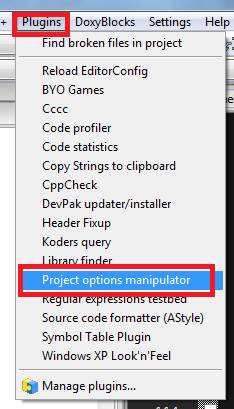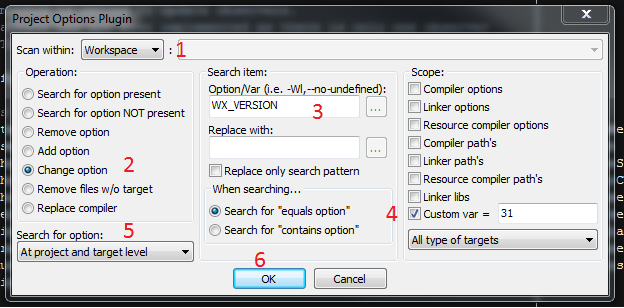Difference between revisions of "Manipulating multiple projects at the same time"
From Code::Blocks
Bluehazzard (talk | contribs) (page creation) |
Bluehazzard (talk | contribs) (Fix WX_VERSION and WX_CONFIG mismatch) |
||
| Line 3: | Line 3: | ||
== Changing custom variables == | == Changing custom variables == | ||
| − | This section shows how to change a custom variable named '' | + | This section shows how to change a custom variable named ''WX_VERSION'' for the whole codeblocks workspace from ''30'' to ''31'': |
Start the plugin with | Start the plugin with | ||
| Line 12: | Line 12: | ||
# Activate ''Scan within:Workspace'' to search for the custom variable on the whole workspace | # Activate ''Scan within:Workspace'' to search for the custom variable on the whole workspace | ||
# Select ''Operation: Change option'' | # Select ''Operation: Change option'' | ||
| − | # Enter the name of the variable '' | + | # Enter the name of the variable ''WX_VERSION'' in the ''Search item: Option/Var'' field |
# Select the scope to ''Custom var'' and write the new value ''31'' in the text field | # Select the scope to ''Custom var'' and write the new value ''31'' in the text field | ||
# Search at projects and targets: Select 'Search for option: ''At project and target level'' | # Search at projects and targets: Select 'Search for option: ''At project and target level'' | ||
Latest revision as of 15:56, 24 September 2016
Manipulating options of multiple projects in a workspace or targets by hand is a tedious process. There exists a contributed plugin called Project Options Manipulator that helps to change multiple options and properties of build targets or projects.
Changing custom variables
This section shows how to change a custom variable named WX_VERSION for the whole codeblocks workspace from 30 to 31:
Start the plugin with Plugins->Project options manipulator
- Activate Scan within:Workspace to search for the custom variable on the whole workspace
- Select Operation: Change option
- Enter the name of the variable WX_VERSION in the Search item: Option/Var field
- Select the scope to Custom var and write the new value 31 in the text field
- Search at projects and targets: Select 'Search for option: At project and target level
- Hit ok
- Follow the instructions