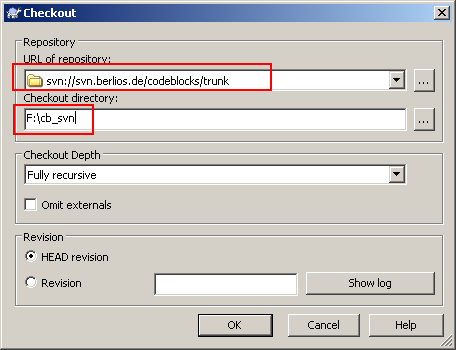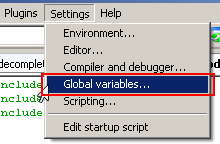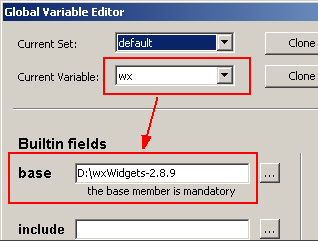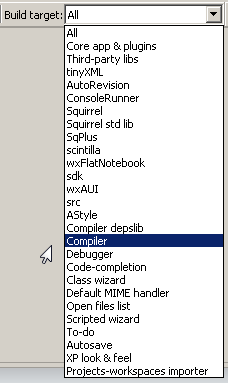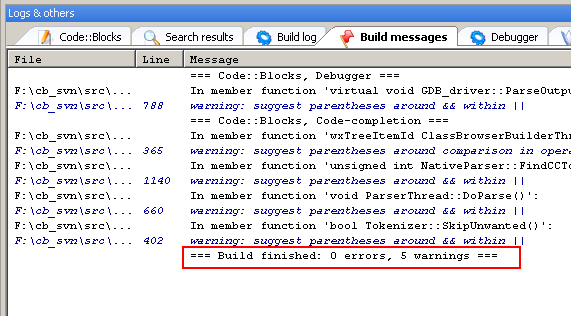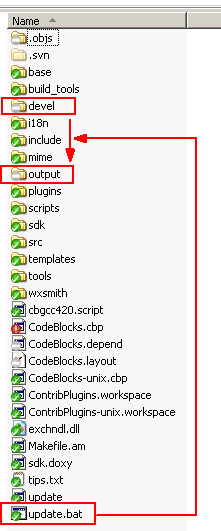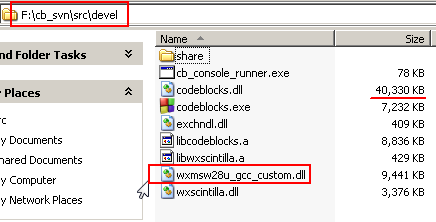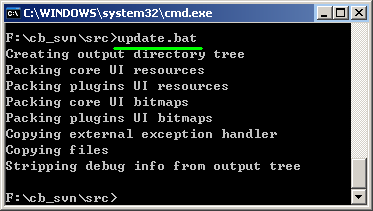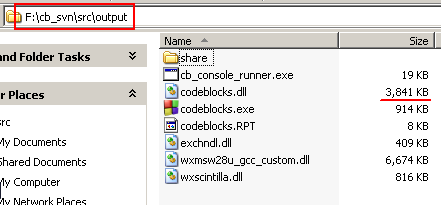Difference between revisions of "Installing Code::Blocks from source on Windows"
(add svn image) |
(add many screen shot) |
||
| Line 107: | Line 107: | ||
*'''Compile project:''' Hit the blue gear and lean back. Compilation may take 3-5 minutes, depending on the speed of your computer. | *'''Compile project:''' Hit the blue gear and lean back. Compilation may take 3-5 minutes, depending on the speed of your computer. | ||
| + | |||
| + | [[Image:Win build button.png]] | ||
| + | |||
| + | [[Image:Win build target.png]] | ||
| + | |||
| + | [[Image:Win build finish.png]] | ||
| + | |||
*'''Copy wxWidgets support DLL:''' After the compilaton has finished, copy <tt>lib\gcc_dll\wxmsw28u_gcc_custom.dll</tt> from the wxWidgets directory to the <tt>src\devel</tt> directory inside the Code::Blocks source folder (it will also work if you keep a copy of that library in your Windows folder or anywhere in your system path, but this is generally not recommended because you can get into dll hell). | *'''Copy wxWidgets support DLL:''' After the compilaton has finished, copy <tt>lib\gcc_dll\wxmsw28u_gcc_custom.dll</tt> from the wxWidgets directory to the <tt>src\devel</tt> directory inside the Code::Blocks source folder (it will also work if you keep a copy of that library in your Windows folder or anywhere in your system path, but this is generally not recommended because you can get into dll hell). | ||
| + | |||
| + | [[Image:Win output folder.png]] | ||
| + | |||
| + | [[Image:Win copy dll.png]] | ||
| + | |||
* '''Runing script file:''' Run <tt>src\update.bat</tt> (located in the root source directory). This will pack the resource files and copy libraries and plugins to their correct locations. | * '''Runing script file:''' Run <tt>src\update.bat</tt> (located in the root source directory). This will pack the resource files and copy libraries and plugins to their correct locations. | ||
| + | |||
| + | [[Image:Win run bat.png]] | ||
| + | |||
The stripped ("production") executable is found in <tt>output</tt> together with all libraries and data files. If you want a version with debug symbols instead (caution: huge size!), use the one found in the <tt>devel</tt> folder.<br> | The stripped ("production") executable is found in <tt>output</tt> together with all libraries and data files. If you want a version with debug symbols instead (caution: huge size!), use the one found in the <tt>devel</tt> folder.<br> | ||
Congratulations, you own a freshly built version of Code::Blocks! | Congratulations, you own a freshly built version of Code::Blocks! | ||
| + | |||
| + | [[Image:Win final folder.png]] | ||
*'''NoteFor future updates:''' go into the Code::Blocks root directory and run <tt>svn update</tt> (or use TurtoiseSVN to the same effect).<br/> | *'''NoteFor future updates:''' go into the Code::Blocks root directory and run <tt>svn update</tt> (or use TurtoiseSVN to the same effect).<br/> | ||
Revision as of 13:16, 26 December 2008
Prerequisites
Note for RC2 users
The older Code::Blocks RC2 does not support global compiler variables which were added after RC2 was released and is unable to read project files generated with post-RC2 versions. To build Code::Blocks, you need a post-RC2 build, such as 8.02 or any of the nightly builds obtainable by [/index.php?board=20.0 searching the forum].
MinGW compiler
At the present time, Code::Blocks only compiles successfully with the MinGW compiler (or any other gcc for that matter). You will need a complete, working MinGW installation.
Since November 2007 MinGW-GCC 4.2.1
wxWidgets
Code::Blocks uses
- since 19 July 2008 wxWidgets 2.8.8
Download: wxMSW-2.8.8.zip
- since 28 November 2007 wxWidgets 2.8.7
Download: wxMSW-2.8.7.zip
- since November 2007 wxWidgets 2.8.6
Download: wxMSW-2.8.6.zip
- since May 2007 wxWidgets 2.8.4
Download: wxMSW-2.8.4.zip
For latest infos check forum: [/index.php?topic=3299.0 Important changes to the nightly builds]
You do not need MSYS (in fact, if you have MSYS, make sure it is not in your PATH when building wxWidgets).
SVN client
In order to check out the Code::Blocks sources you will need a SVN client. For convenience, it is recommended that you install TortoiseSVN on your machine, as this is a lot more comfortable. However, if you get a bad feeling when some program is messing with your Explorer menu, then you can use the svn command-line client equally well.
It is generally a good idea to install the command-line client (and adding it to PATH) even if you use TortoiseSVN for convenience. The autorevision tool which is used during the build of Code::Blocks makes use of the svn binary if it is available. This is preferrable to the manual parsing of the entries file that is used as fallback.
Please do note that working copies checked out with the 1.4 version of Subversion are no longer compatible with earlier versions (Subversion will transparently update existing repositories).
The builtin fallback mechanism in autorevision has been updated to the new 1.4 format and will no longer work with the old format.
Therefore, if you use a Subversion client from the 1.0-1.3 line, you must put the commandline tool into PATH for a successful build.
If you use Subversion 1.4, then it is good practice nevertheless, but you can do without, too.
zip.exe
You'll also need a working 'zip' program. If you have the version listed on our tools page, you'll be fine.
The zip program coming with cygwin will not work properly. You do not need WinZip.
Make sure the zip binary is in your PATH so the update.bat script will be able to find it (alternatively, you can edit the batch file, setting the ZIPCMD variable to something else).
The easiest way is to put zip.exe into bin inside your MinGW installation directory (that folder is normally in the path).
Code::Blocks sources
You will also (obviously) need the Code::Blocks sources.
Using TortoiseSVN, make a folder where you want to store the sources, right-click on the folder, and select "SVN Checkout...".
In the top box, enter svn://svn.berlios.de/codeblocks/trunk and hit the OK button.
Using svn, you have to open a command prompt ("DOS Window"). Make a folder, change directory, and run svn:
mkdir codeblocks-head cd codeblocks-head svn checkout svn://svn.berlios.de/codeblocks/trunk
Building
Unicode Build
Compile wxWidgets in Unicode mode
After unpacking the zip file to a directory of your choice, open a cmd prompt, and navigate to the folder build/msw inside the wxWidgets folder. Use the following commands to compile wxWidgets:
set path=c:\mingw\bin;c:\mingw\mingw32\bin mingw32-make -f makefile.gcc USE_XRC=1 SHARED=1 MONOLITHIC=1 BUILD=release UNICODE=1 clean mingw32-make -f makefile.gcc USE_XRC=1 SHARED=1 MONOLITHIC=1 BUILD=release UNICODE=1
This assumes your MinGW installation is in C:\mingw. Use a different path if you installed MinGW somewhere else.
You will see a lot of warning messages during compilation. Don't worry, this is normal, you are compiling wxWidgets. The build process may take 10-30 minutes, depending on your computer's speed.
remark: If you want to use wxWidgets not only for building Code::Blocks, but also for writing wxWidgets programs, and if you want to use the debugger in those programs, you have to compile a debug build of wxWidgets as well. Use the same commands as for the release build, but replace "release" by "debug".
Optional:
To reduce the size of your wxWidgets library, you can disable features which are not used by Code::Blocks. However, you should not do this unless you know what you are doing. You have to delete the generated setup.h from lib/gcc_dll/msw/wx before building, because your changes to include/wx/msw will otherwise not be honoured.
Compile Code::Blocks
Now, before this step, you have prepared all the stuff to build code::blocks. It's very interesting that we use code::blocks to build code::blocks binaries.
- Open project: Open the project file CodeBlocks.cbp. You will be prompted to define the global variable $(#wx). Enter the location where you unpacked wxWidgets.
- Compile project: Hit the blue gear and lean back. Compilation may take 3-5 minutes, depending on the speed of your computer.
- Copy wxWidgets support DLL: After the compilaton has finished, copy lib\gcc_dll\wxmsw28u_gcc_custom.dll from the wxWidgets directory to the src\devel directory inside the Code::Blocks source folder (it will also work if you keep a copy of that library in your Windows folder or anywhere in your system path, but this is generally not recommended because you can get into dll hell).
- Runing script file: Run src\update.bat (located in the root source directory). This will pack the resource files and copy libraries and plugins to their correct locations.
The stripped ("production") executable is found in output together with all libraries and data files. If you want a version with debug symbols instead (caution: huge size!), use the one found in the devel folder.
Congratulations, you own a freshly built version of Code::Blocks!
- NoteFor future updates: go into the Code::Blocks root directory and run svn update (or use TurtoiseSVN to the same effect).
Then open and build the project as described before (and any contrib plugins that you wish to use), and re-run src\update.bat.
Install Code::Blocks
Copy the folder output to where you want Code::Blocks to reside.
Compile contributed (or your own) plugins
The workspace file ContribPlugins.workspace contains the project files for all contributed plugins. Open that workspace and compile the plugins which you would like to use (or select "Build Workspace" from the context menu if you want them all).
When you open the contrib plugins workspace, you will be asked to define the $(#cb) global compiler variable. This is the path that contains the sdk folder normally this is codeblocks\src. The build process uses this information to place the plugins and data files into the correct place. Enter the location of the Code::Blocks sources in the same way as for the $(#wx) variable earlier.
Don't forget to run update.bat again after building the contrib plugins.
ANSI Build
DEPRECATION WARNING:
As of February 2006, the official default build for Code::Blocks is Unicode (see above). Although ANSI builds are technically possible, we discourage their use unless there is a good reason.
Support for ANSI builds is likely to be dropped after Version 1.0 is out.
There is hardly any good argument against using a Unicode build if your OS supports Unicode, even if you do not understand any other language than English, as a Unicode version guarantees that it will be able to work with whatever languages you may possibly encounter in the future -- at a very reasonable cost.
However, if you absolutely don't care about Unicode or if you are bound to use Windows 95, then you may want to build an ANSI version nevertheless.
Compile wxWidgets in ANSI mode
After unpacking the zip file to a directory of your choice, open a cmd prompt, and navigate to the folder build/msw inside the wxWidgets folder. Use the following commands to compile wxWidgets
set path=c:\mingw\bin;c:\mingw\mingw32\bin mingw32-make -f makefile.gcc USE_XRC=1 SHARED=1 MONOLITHIC=1 BUILD=release UNICODE=0 clean mingw32-make -f makefile.gcc USE_XRC=1 SHARED=1 MONOLITHIC=1 BUILD=release UNICODE=0
This assumes your MinGW installation is in C:\mingw. Use a different path if you installed MinGW somewhere else.
You will see a lot of warning messages during compilation. Don't worry, this is normal, you are compiling wxWidgets. The build process may take 10-30 minutes, depending on your computer's speed.
Optional:
To reduce the size of your wxWidgets library, you can disable features which are not used by Code::Blocks. However, you should not do this unless you know what you are doing. You have to delete the generated setup.h from lib/gcc_dll/msw/wx before building, because your changes to include/wx/msw will otherwise not be honoured.
Compile Code::Blocks
Open the project CodeBlocks.cbp. You will be prompted to define the global variable $(#wx) if you have not used it before. Enter the location where you unpacked wxWidgets.
Important: The project file is set to compile an Unicode version of Code::Blocks by default. To make an ANSI build, you have to make the following two changes to build options before compiling: 1. In the "Compiler" tab, under "#defines", remove the entry wxUSE_UNICODE. 2. Under "Custom variables", set the variable WX_SUFFIX to empty (default value: u).
Hit the blue gear and lean back. Compilation may take 3-5 minutes, depending on the speed of your computer.
After the compilaton has finished, copy wxmsw28u_gcc_custom.dll from lib\gcc_dll inside the wxWidgets directory to the devel directory inside the Code::Blocks source folder (it will also work if you keep a copy of that library in your Windows folder or anywhere in your system path, but this is generally not recommended because you can get into dll hell ). Run update.bat (located in the root source directory). This will pack the resource files and copy libraries and plugins to their correct locations. The location of executable is src\output in C::B tree. From here you'll not need the nighty build anymore.
One little note for svn updates and rebuilds : just go into the codeblocks root directory and do svn update (or use Turtoise svn).
Then run the src/output/codeblocks.exe, reload project, build it, reload plugins workspace, build it, quit codeblocks and re-run update.bat. You'll have an up-to-date C::B in 3 minutes !
Install Code::Blocks
Copy the folder output to where you want Code::Blocks to reside.
Compile contributed (or your own) plugins
The workspace file ContribPlugins.workspace contains the project files for all contributed plugins. Open that workspace and compile the plugins which you would like to use (or select "Build Workspace" from the context menu if you want them all). Don't forget to run update.bat again after building the contrib plugins.